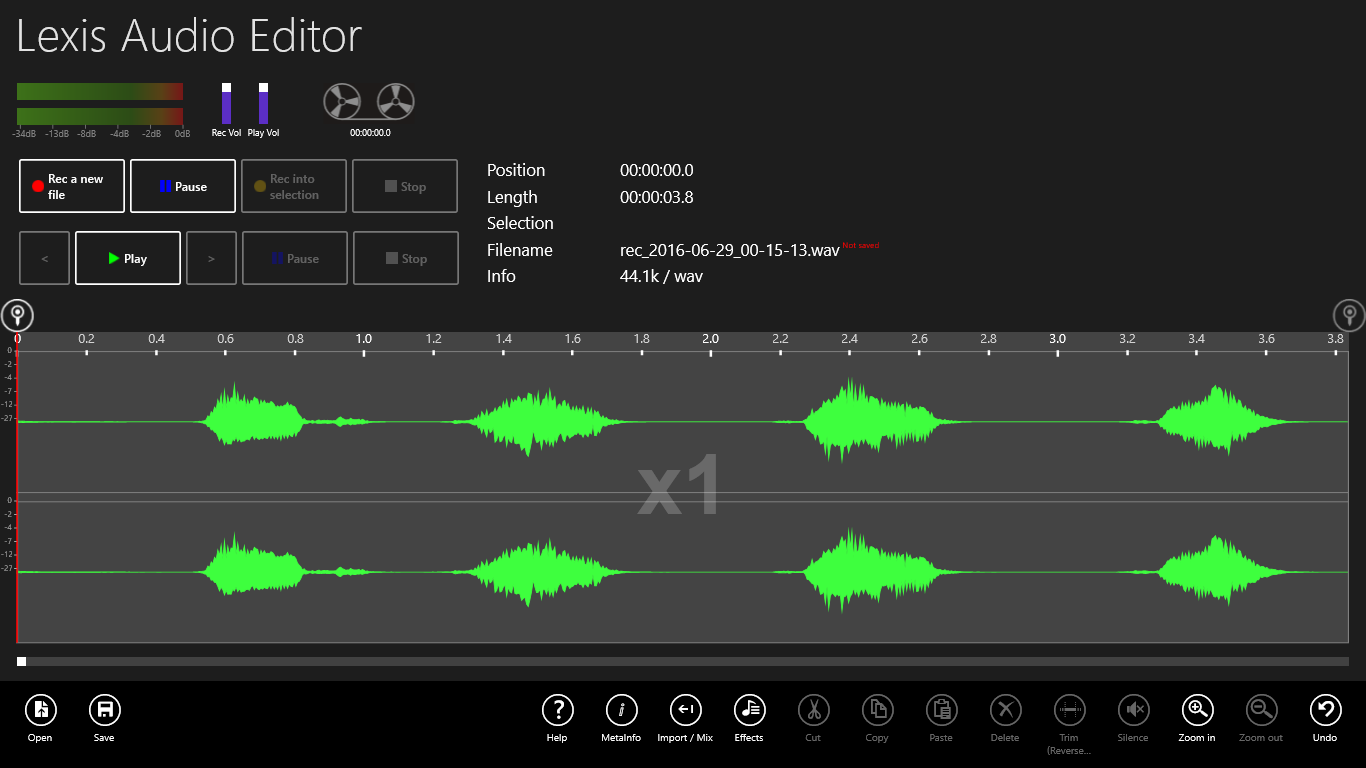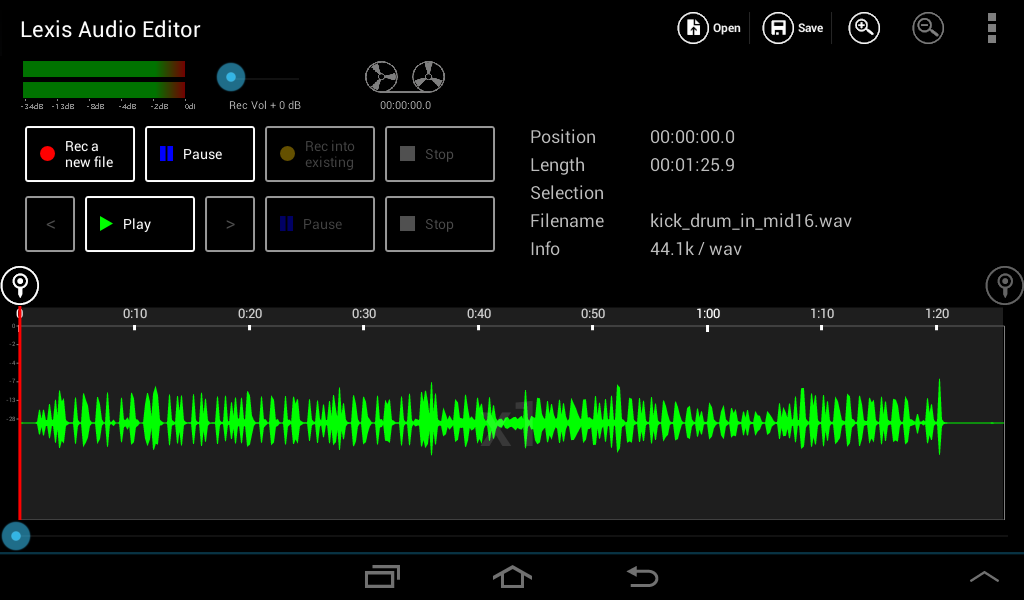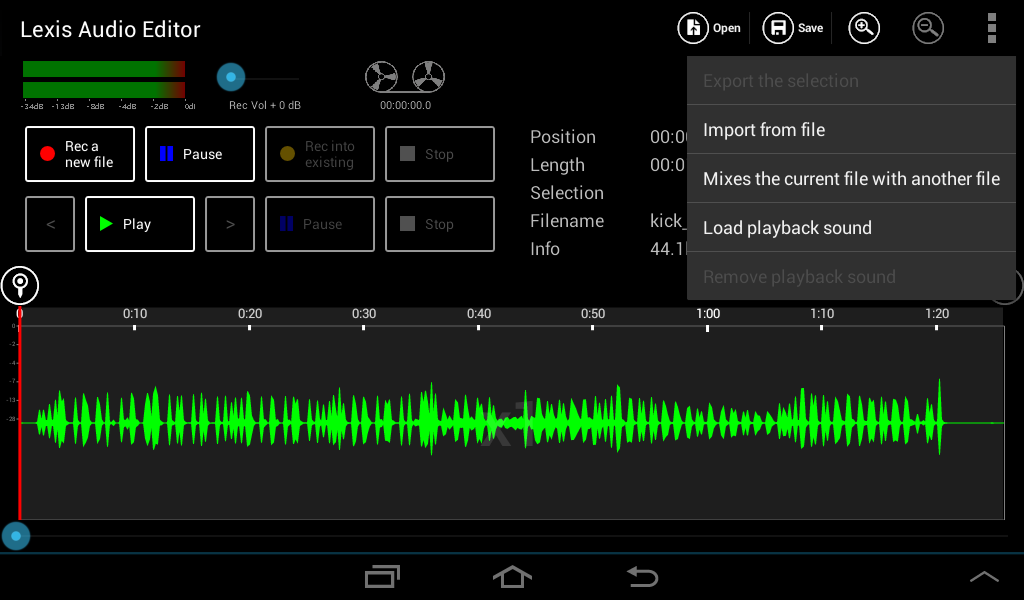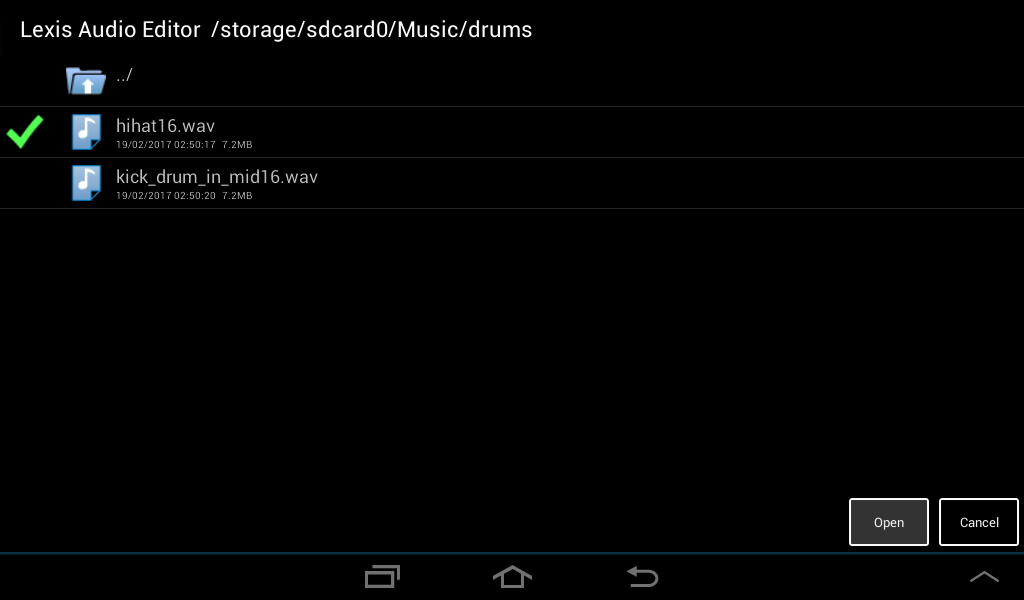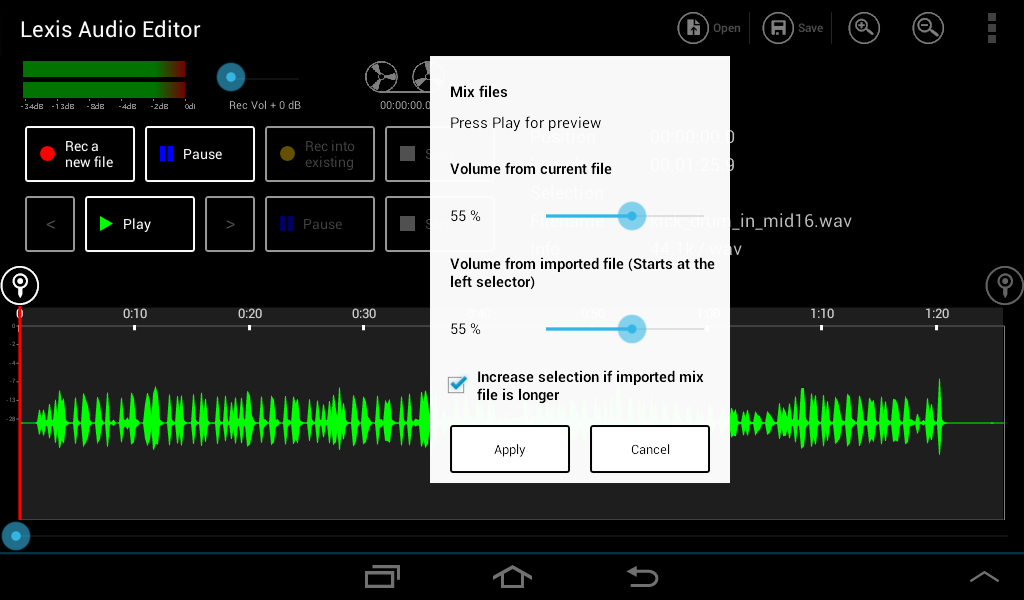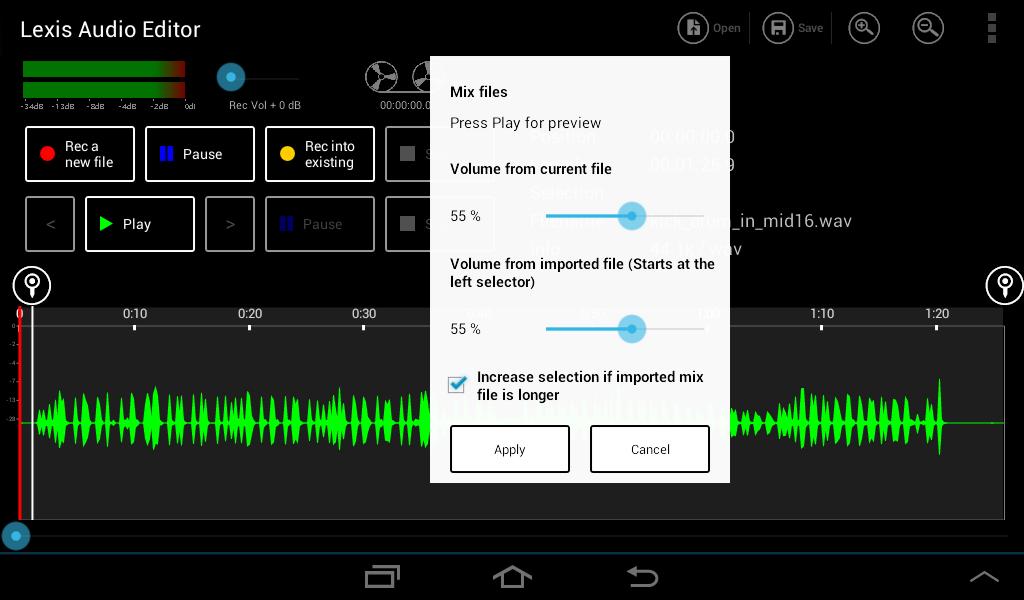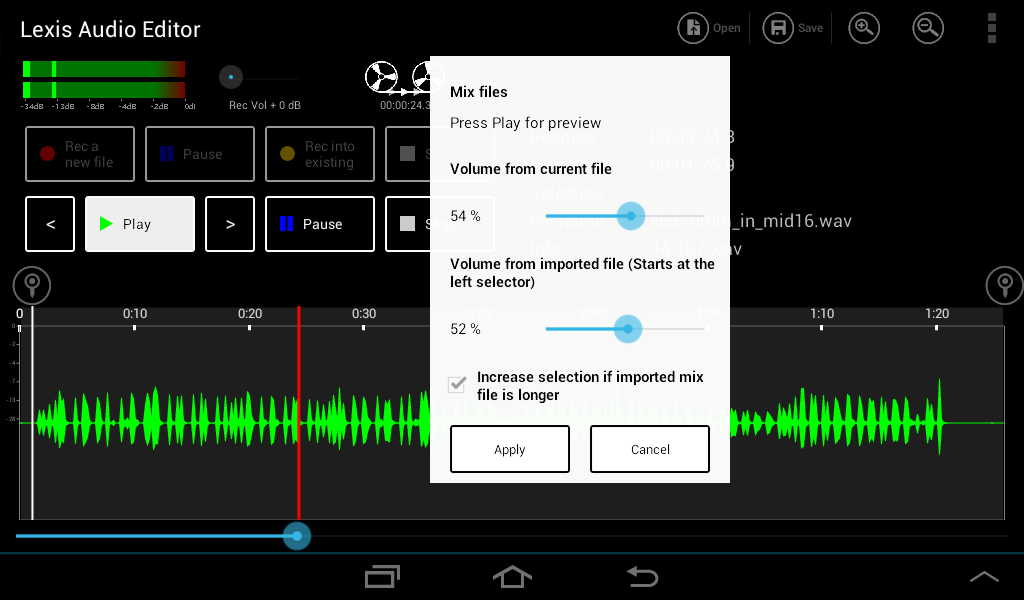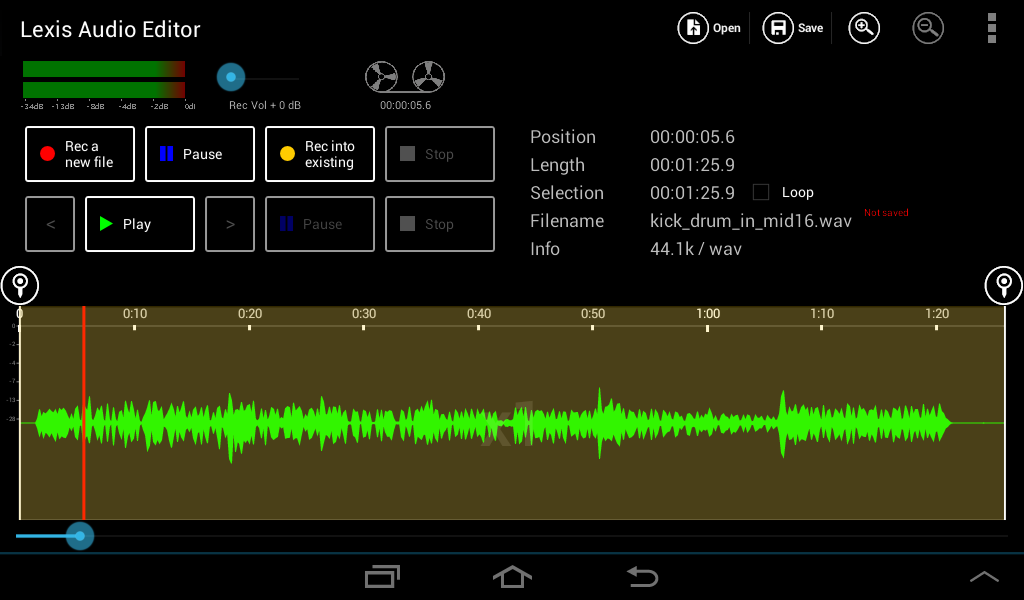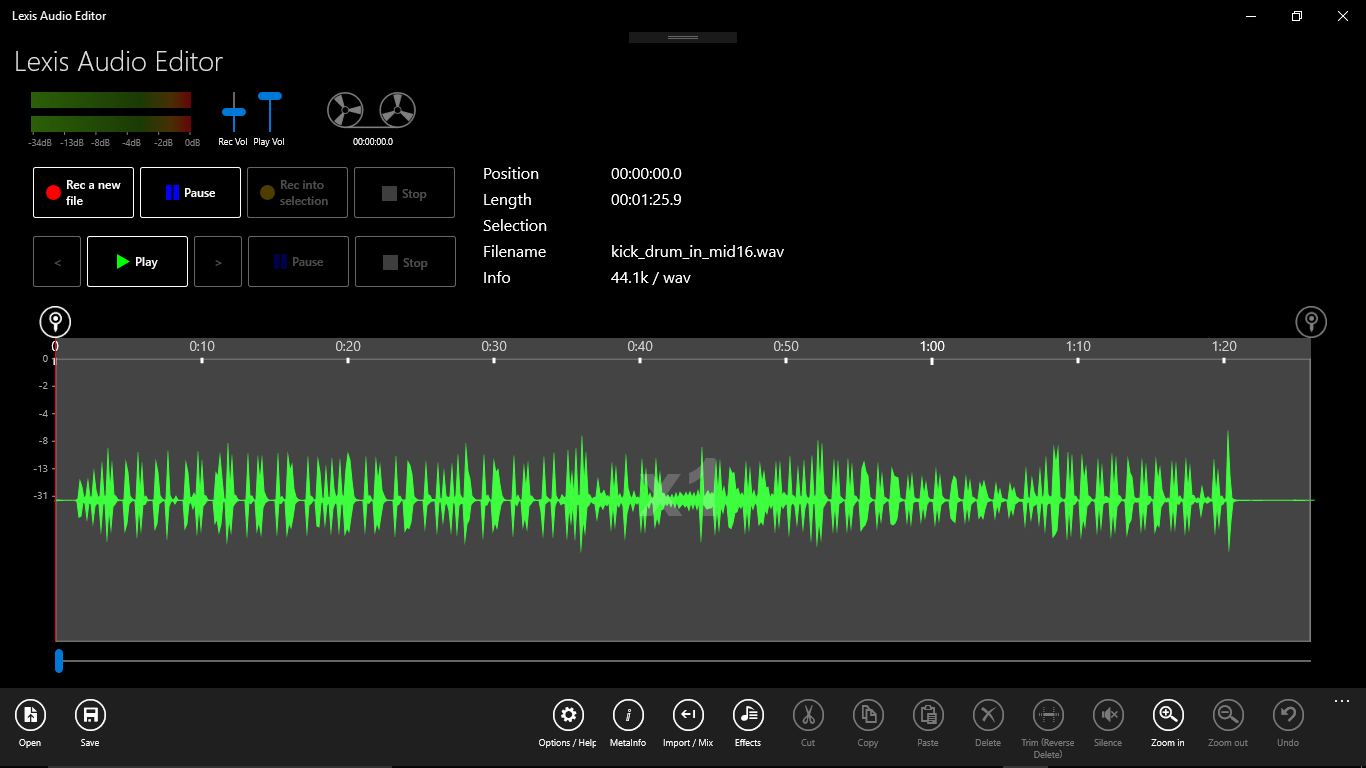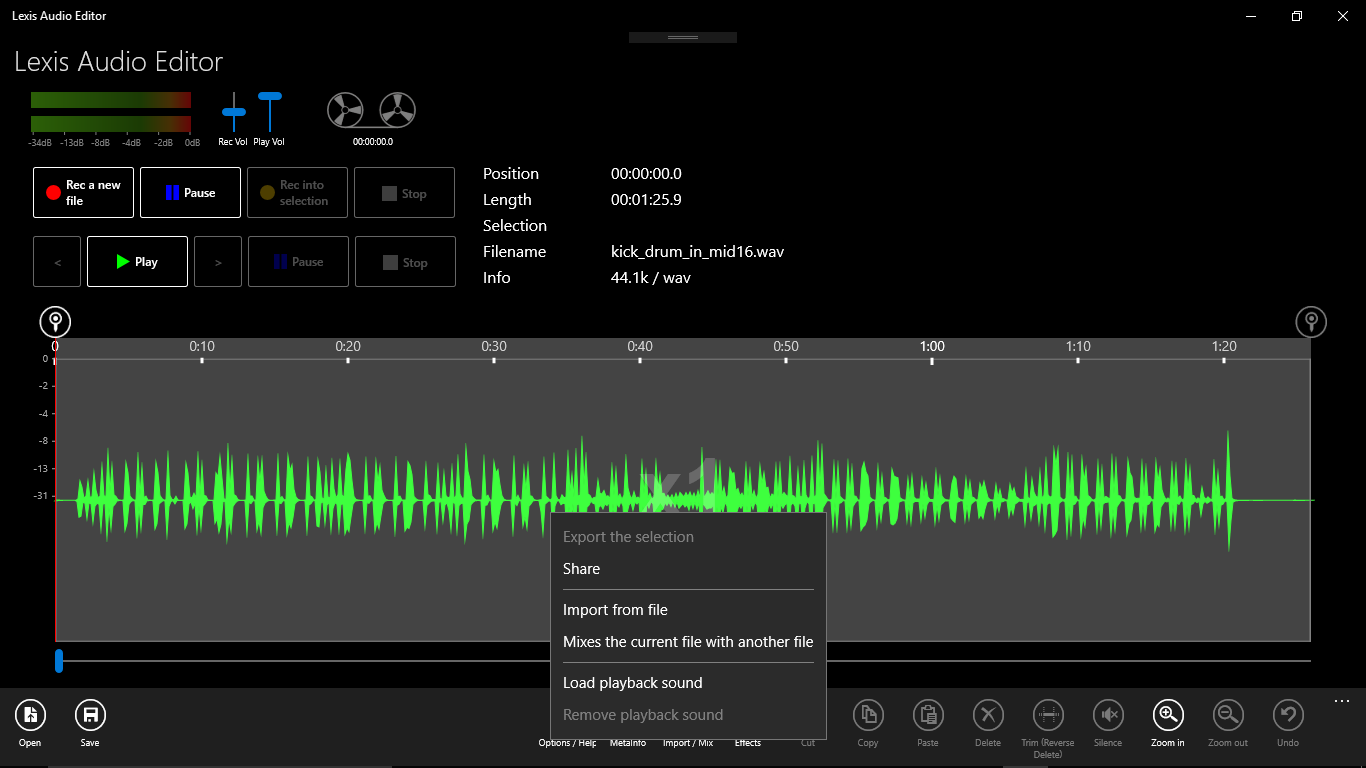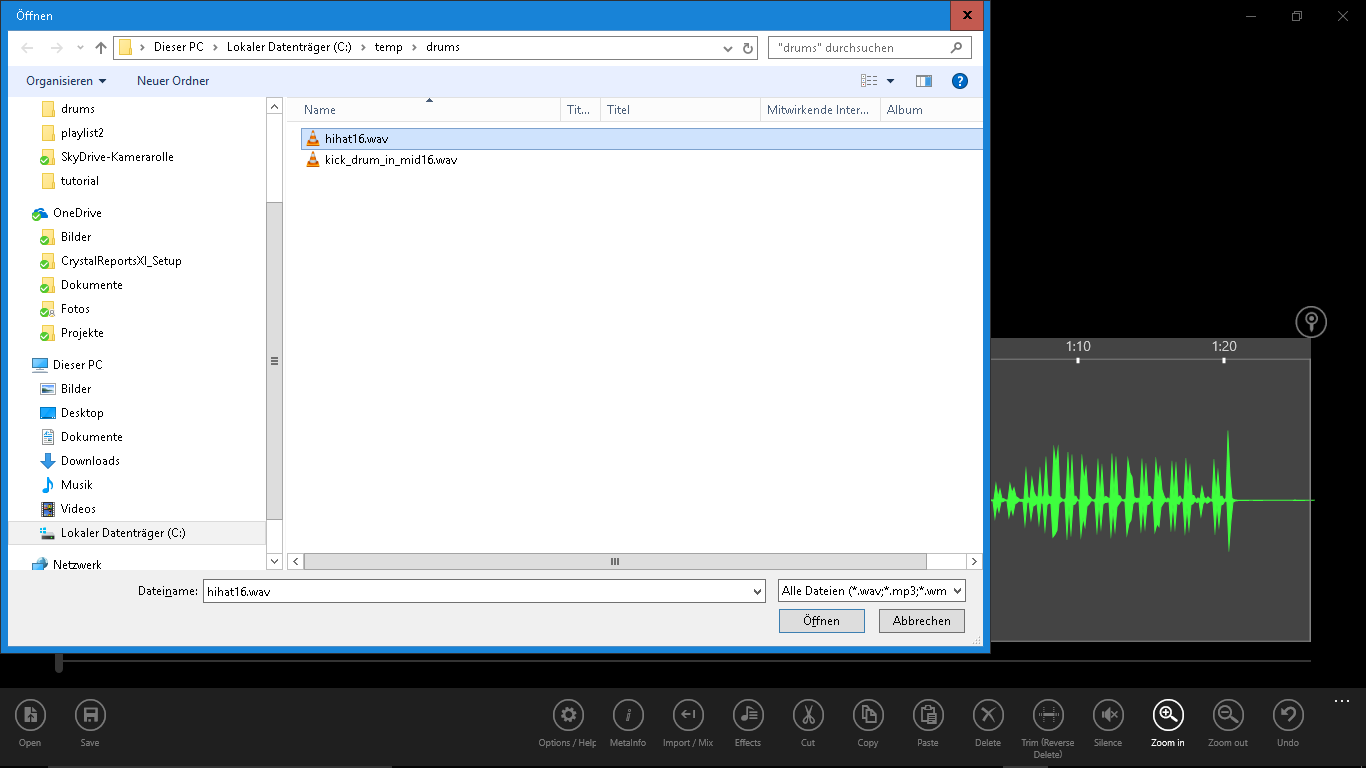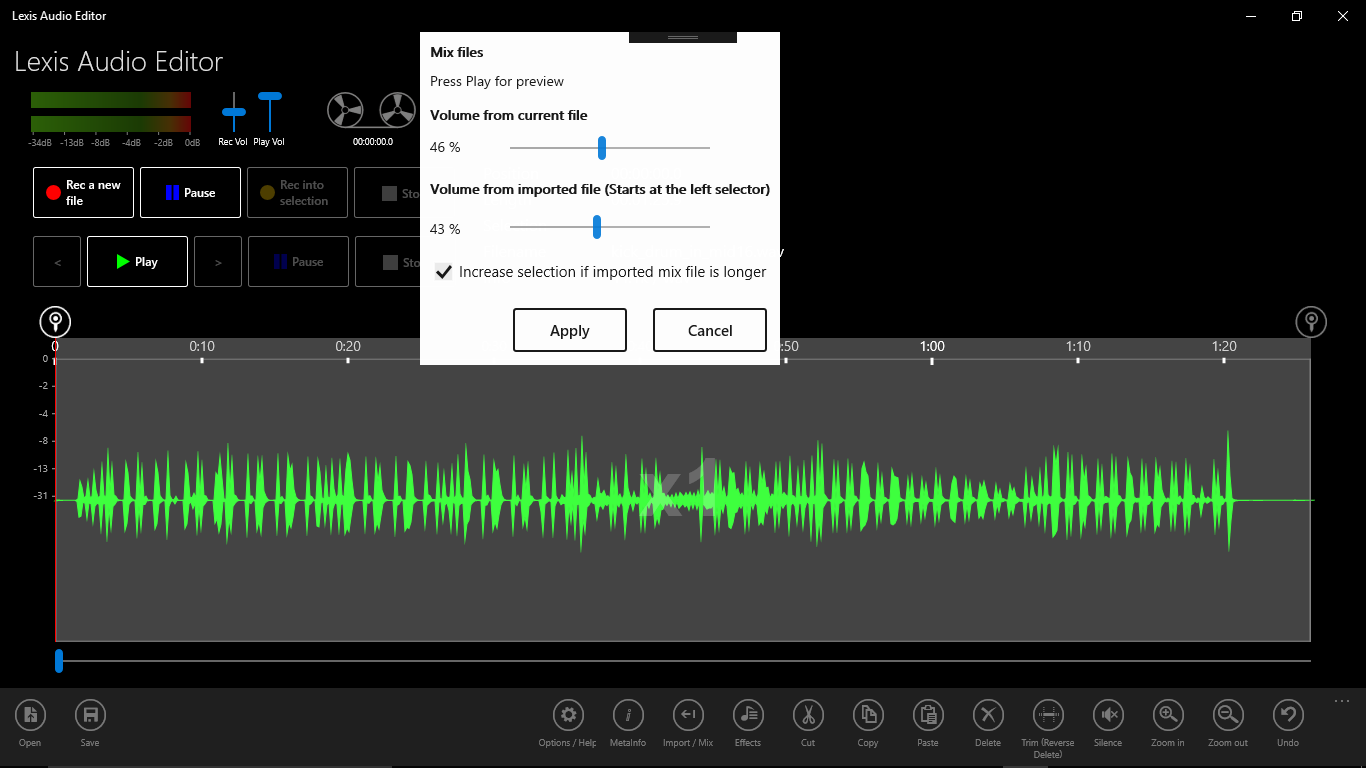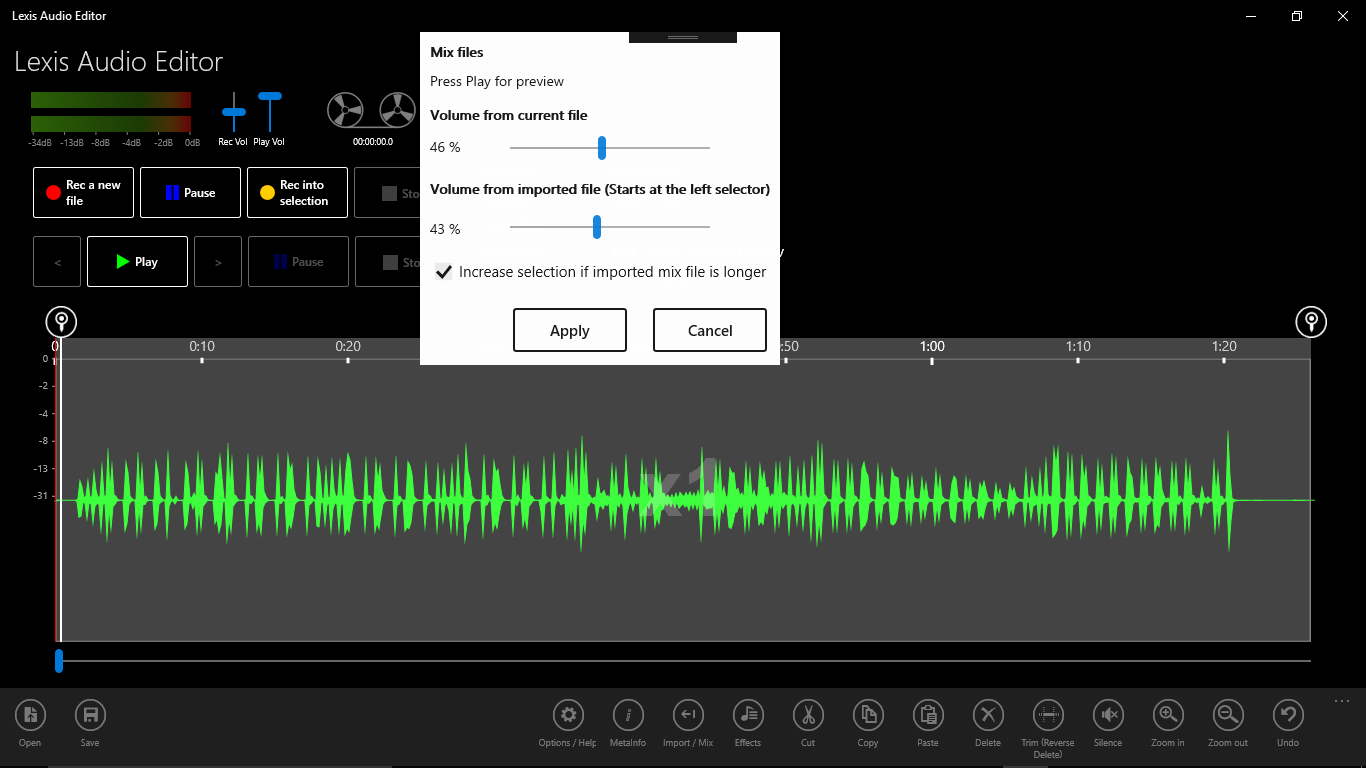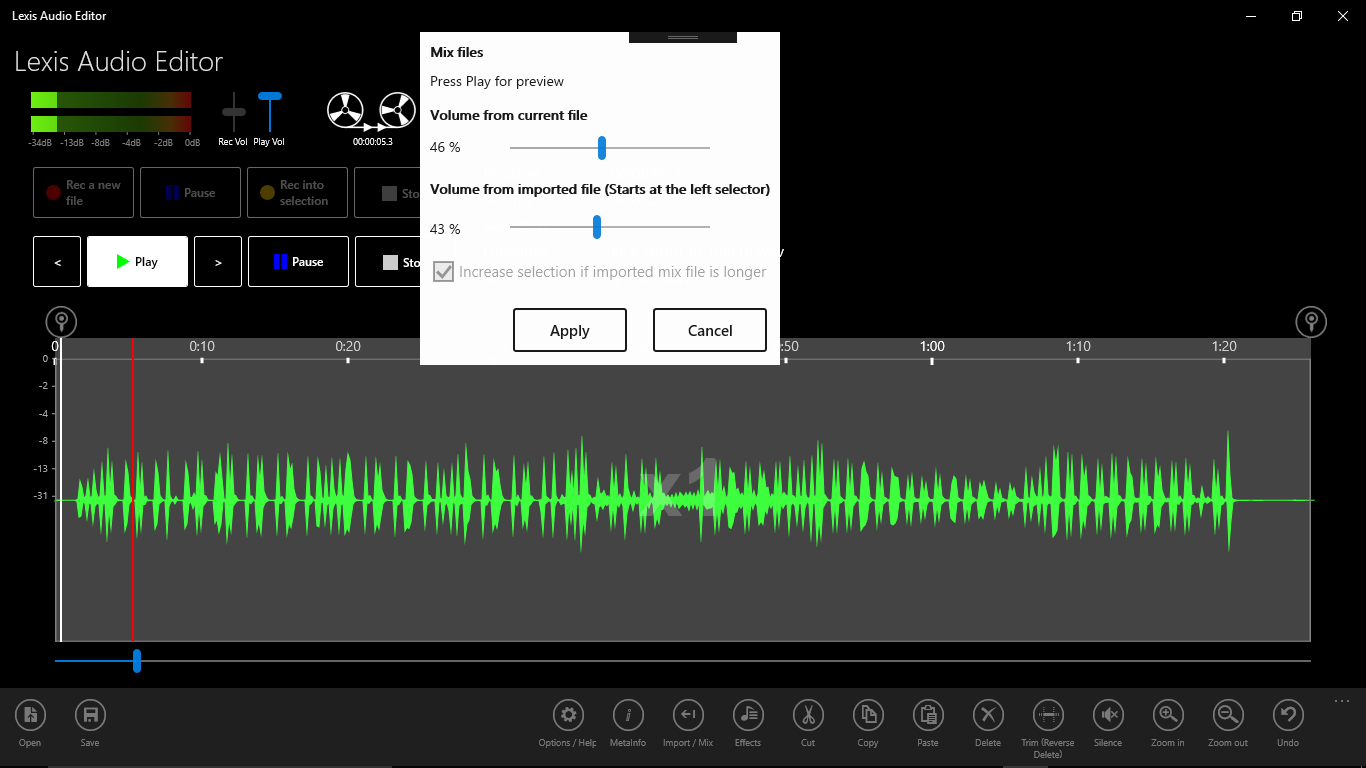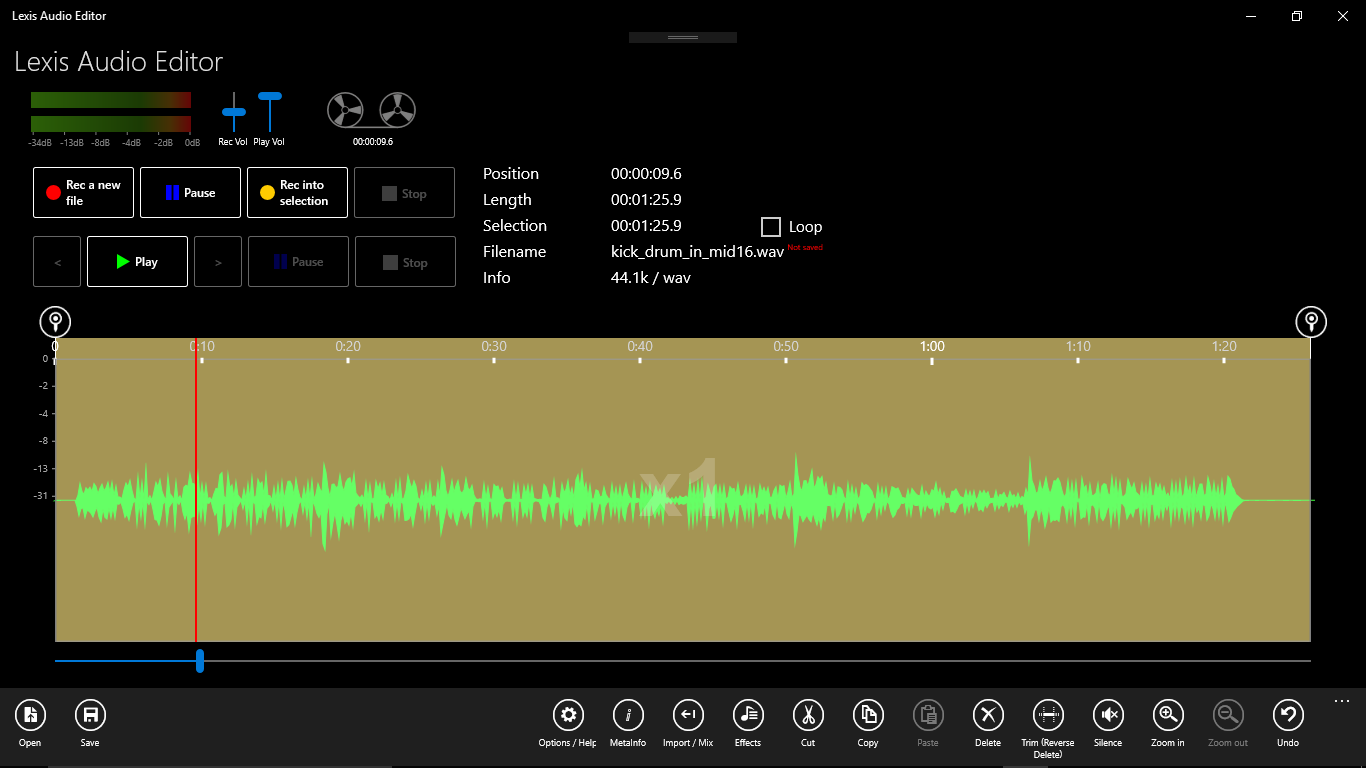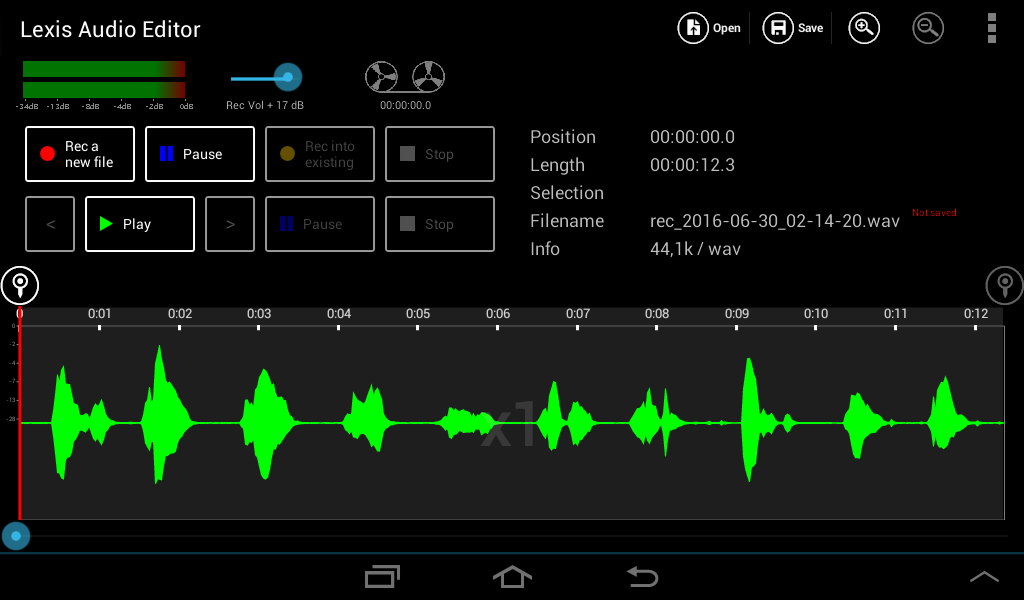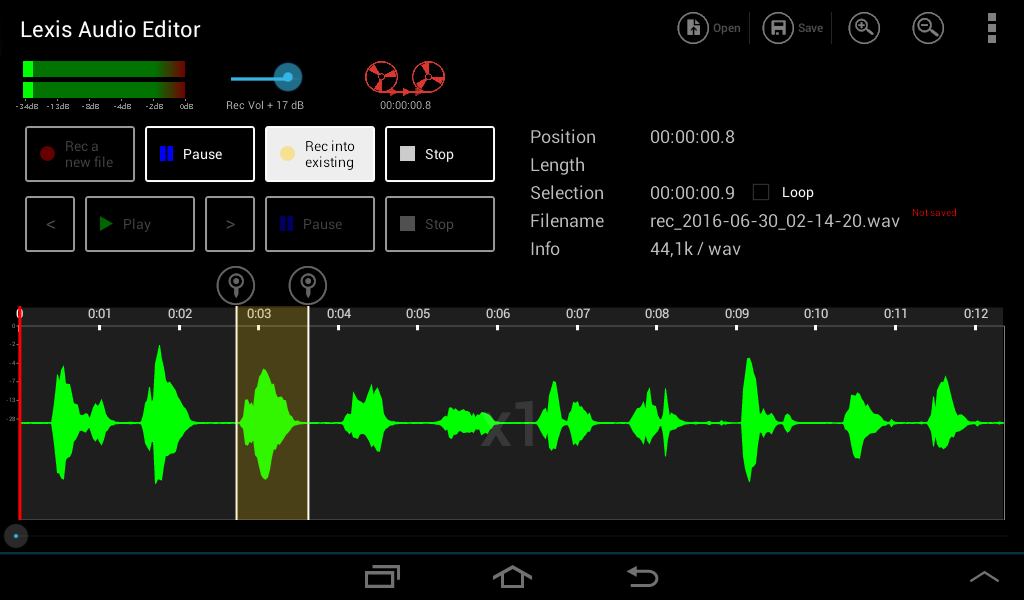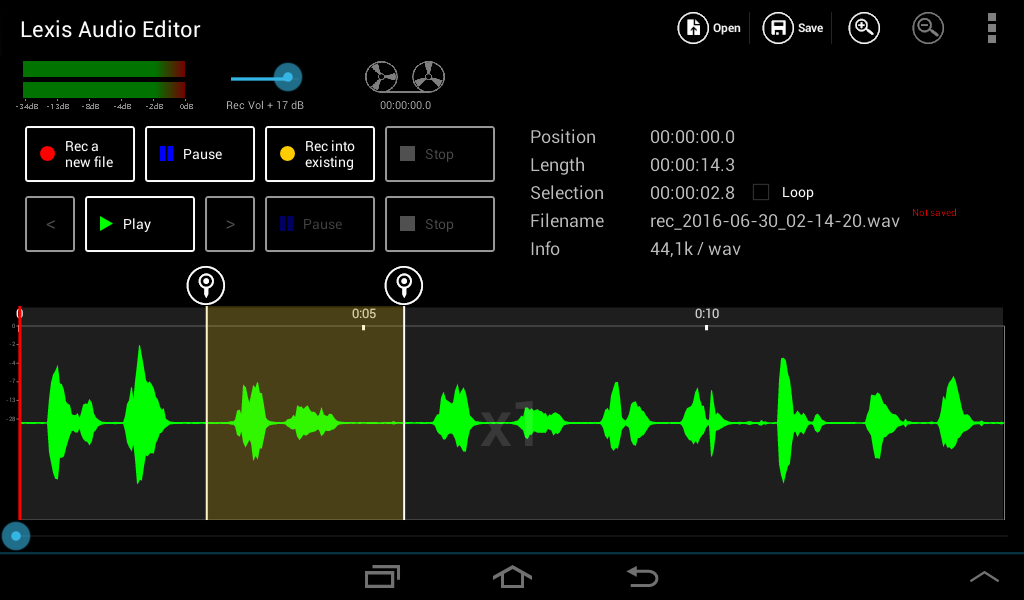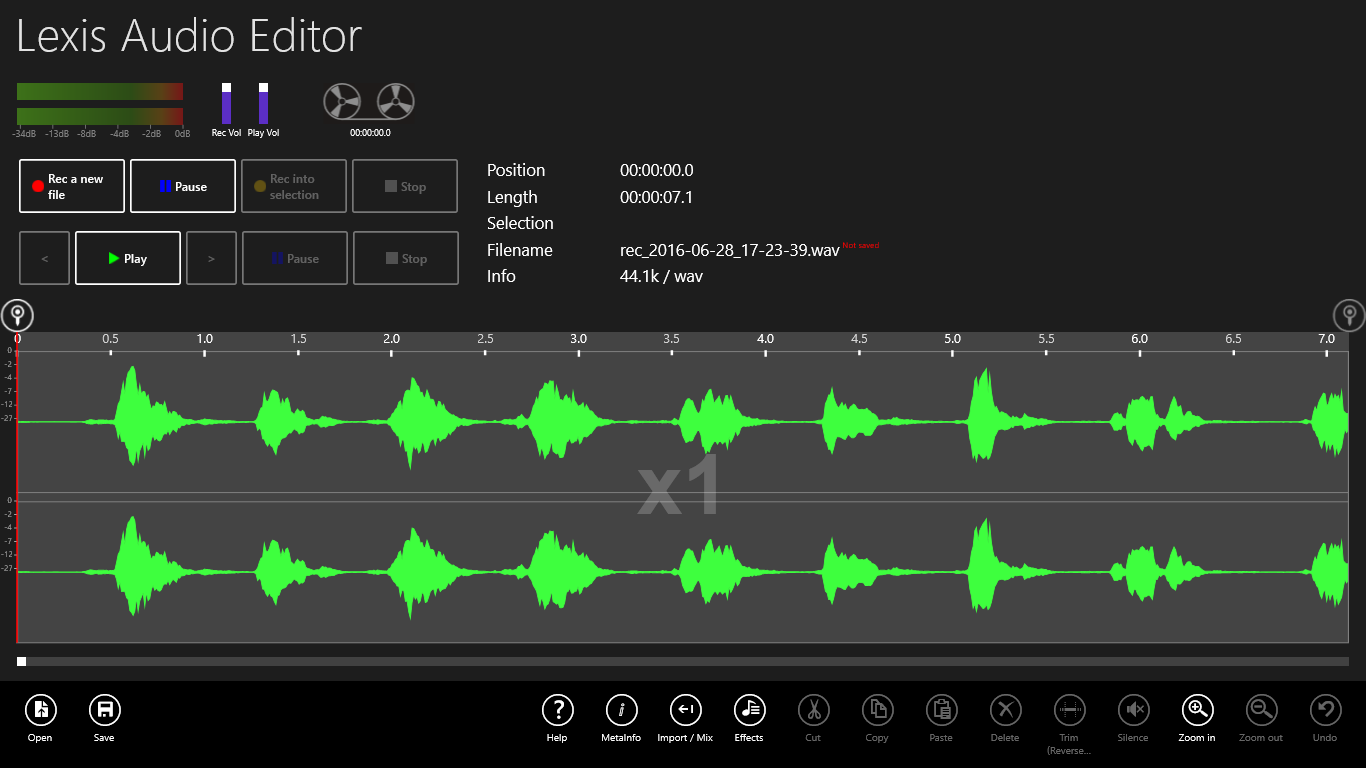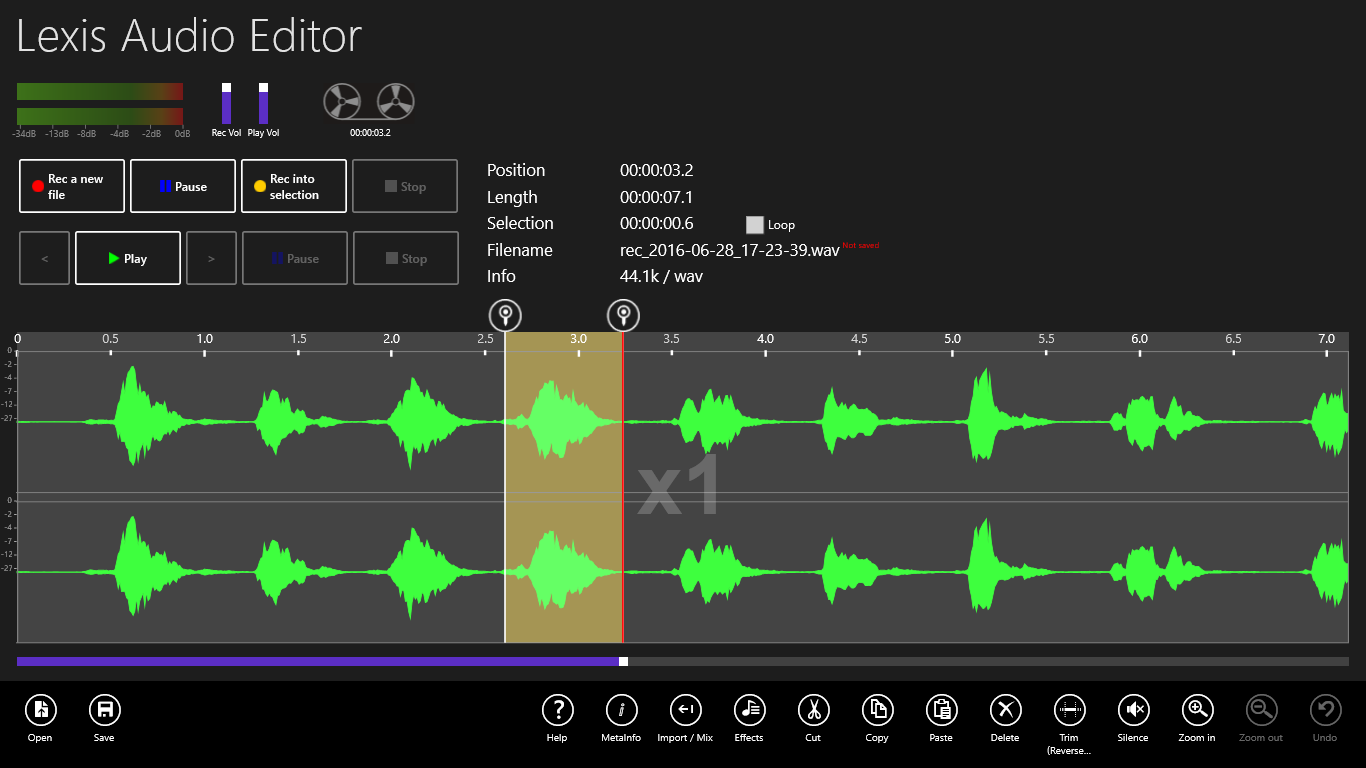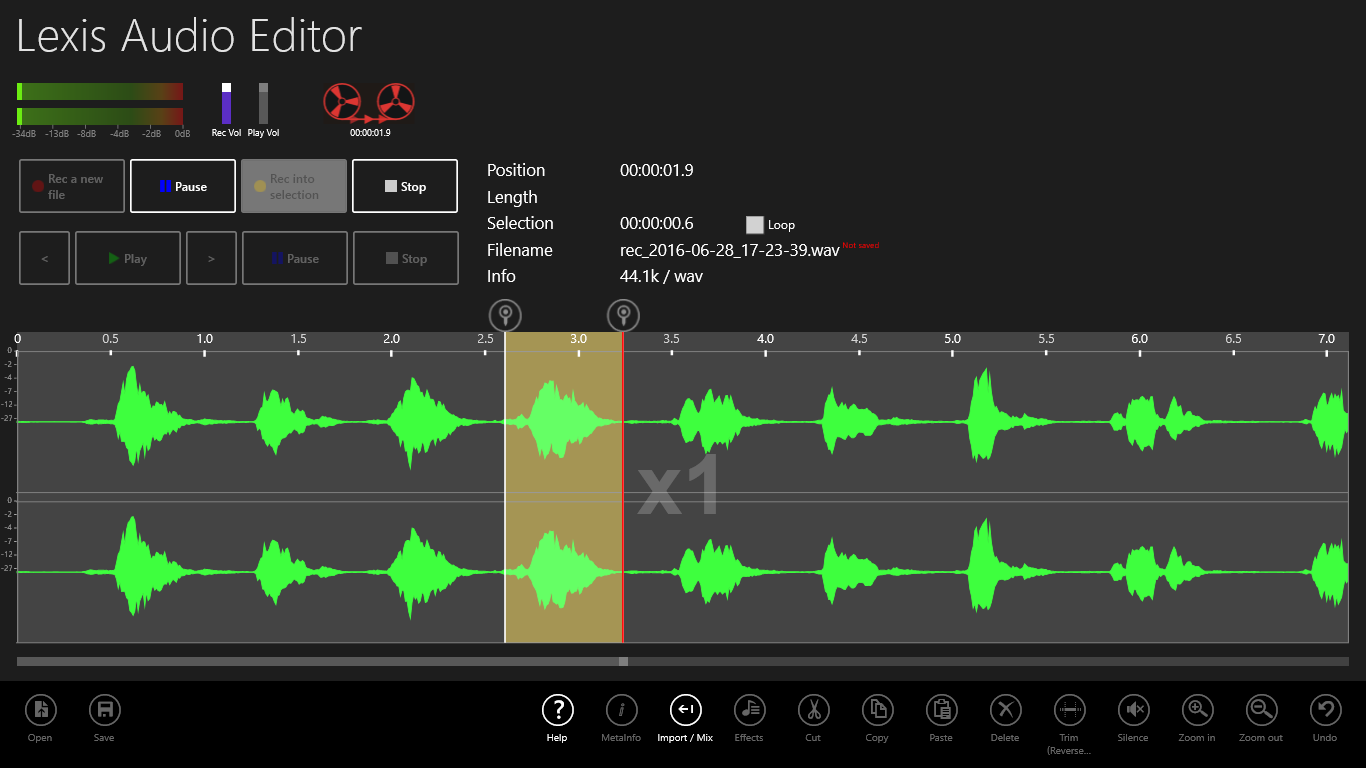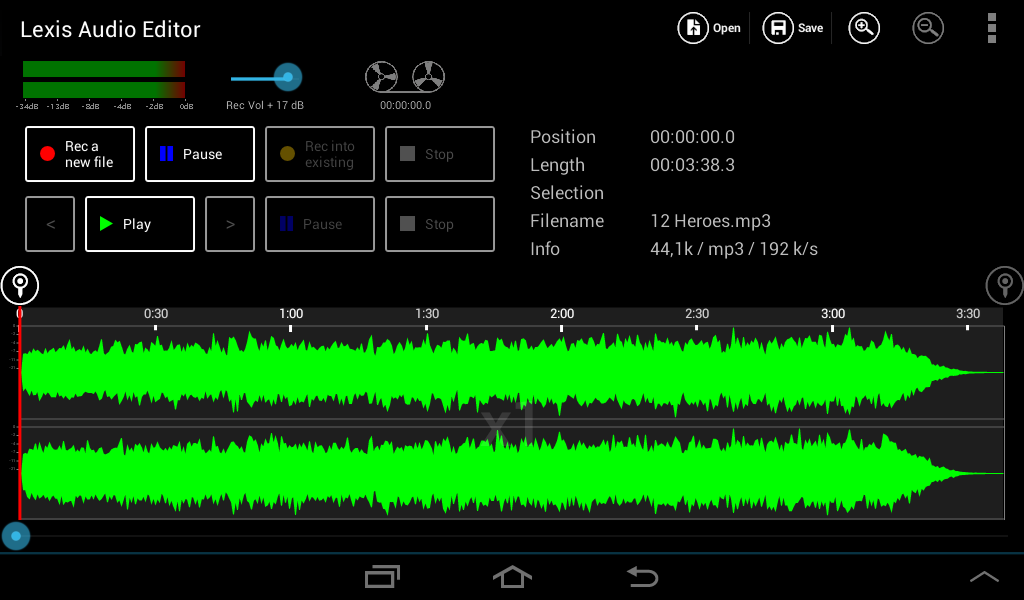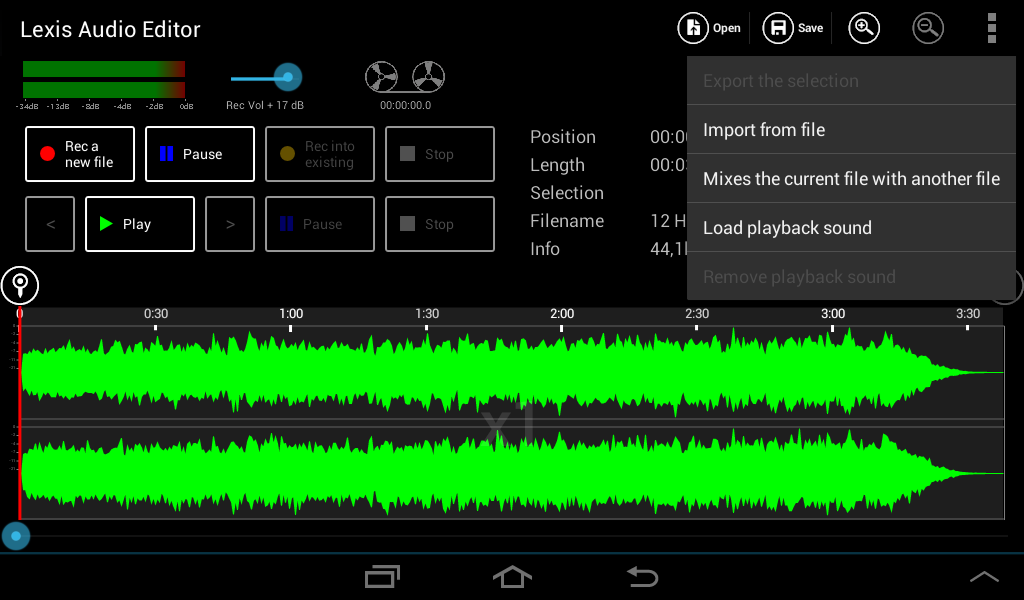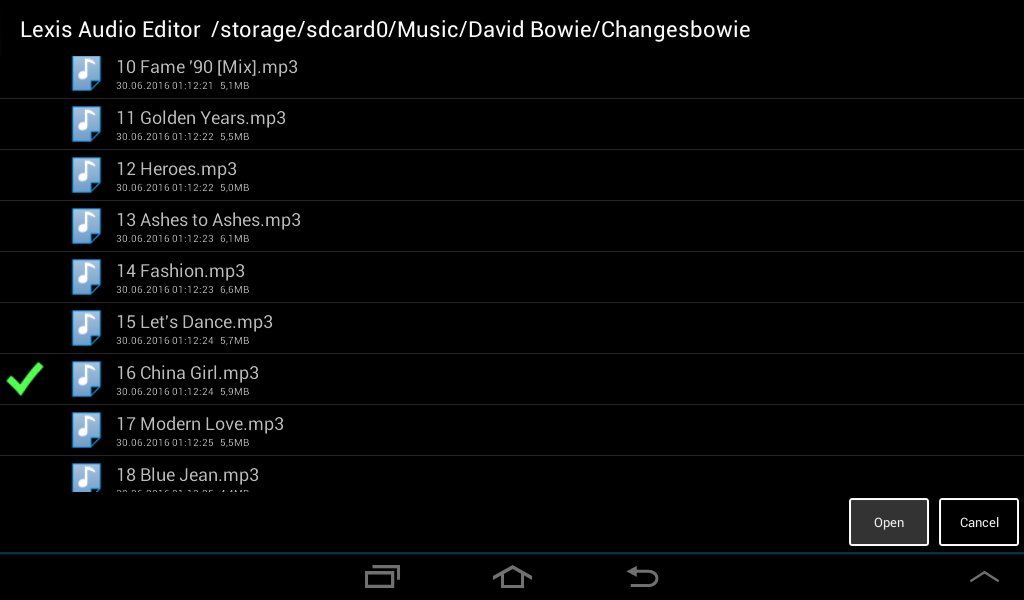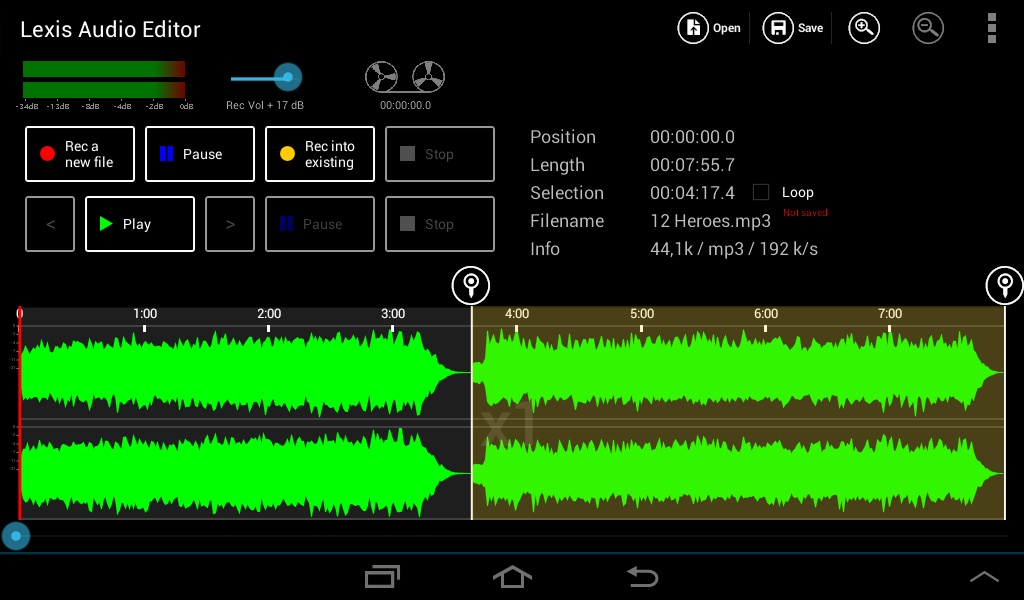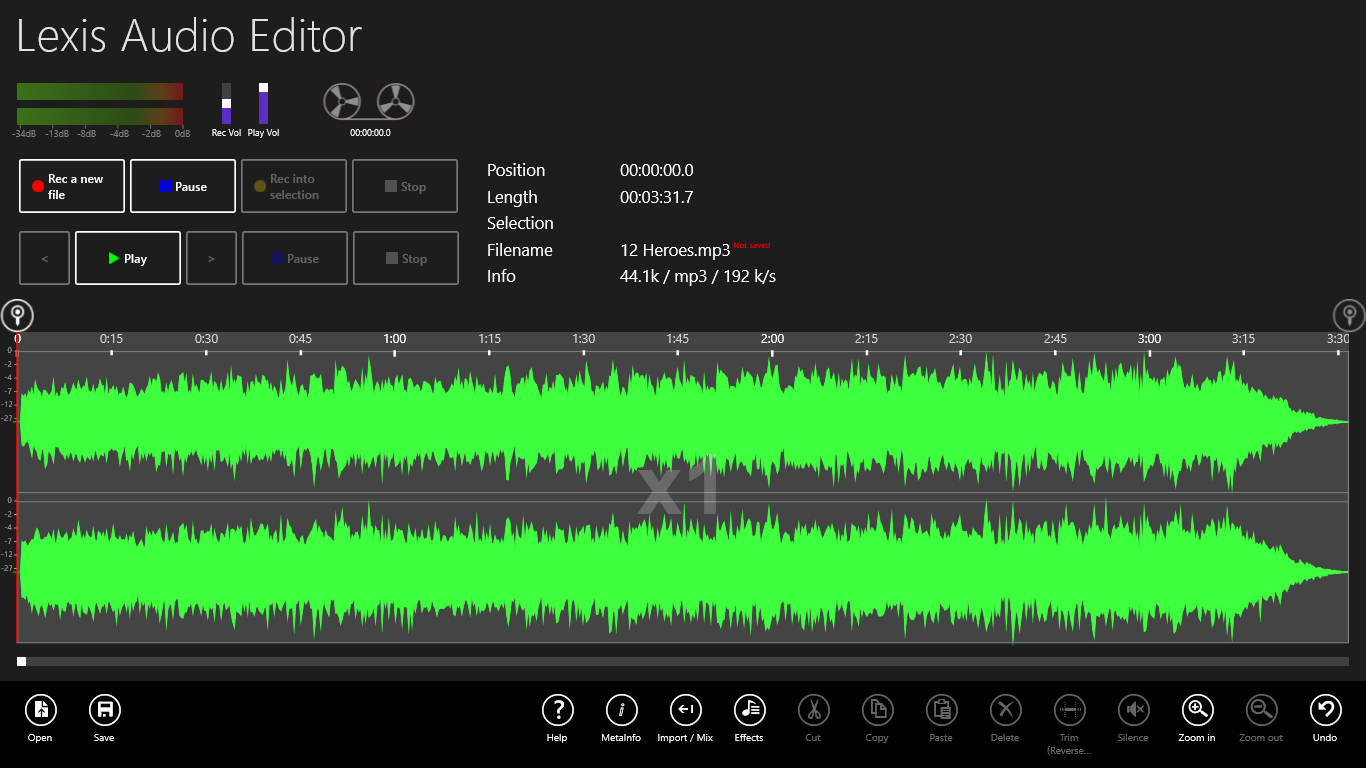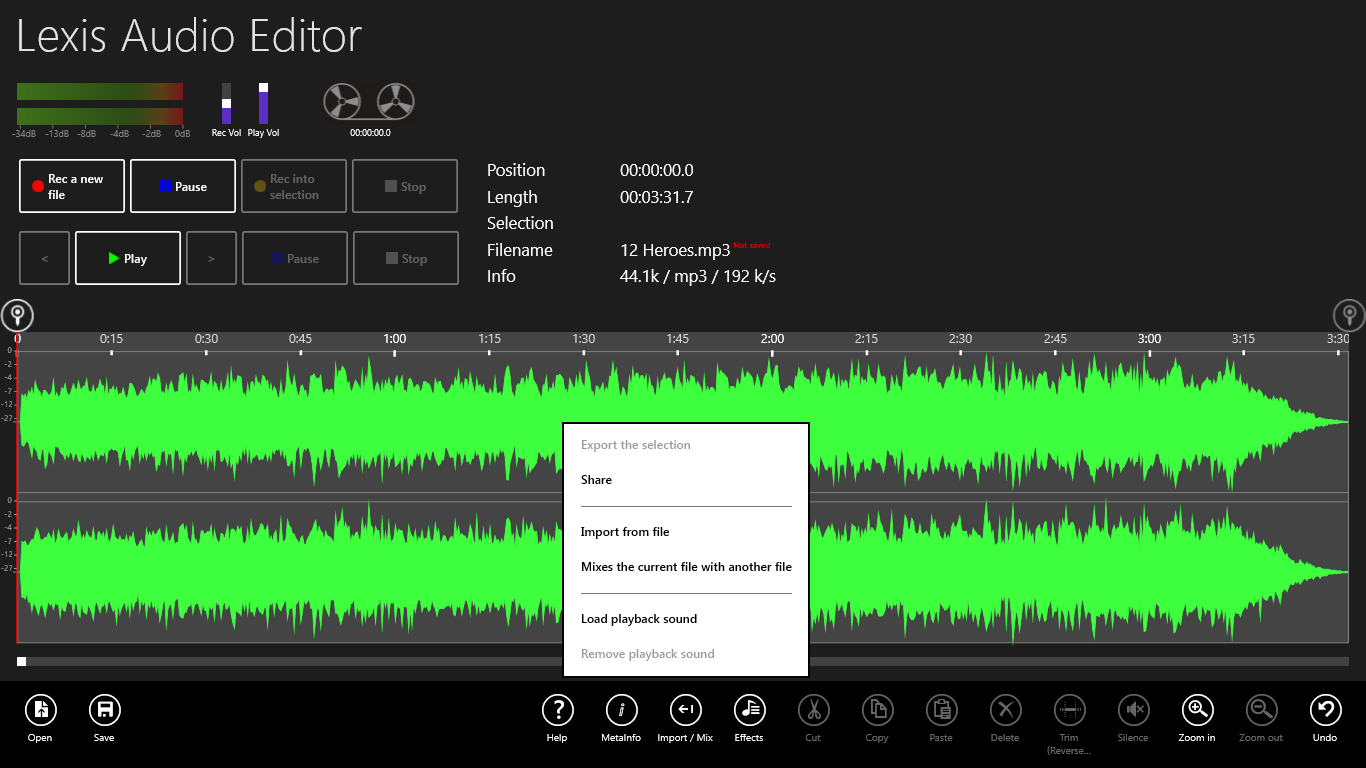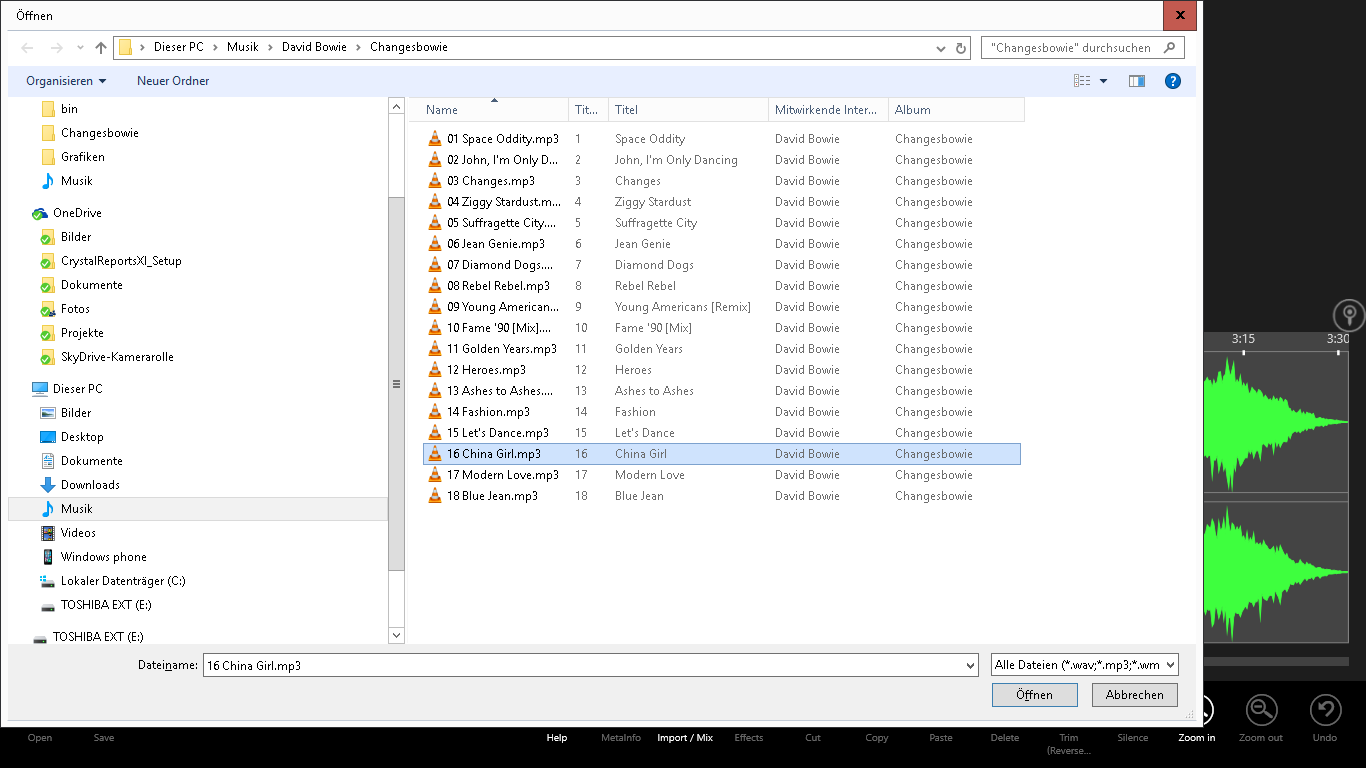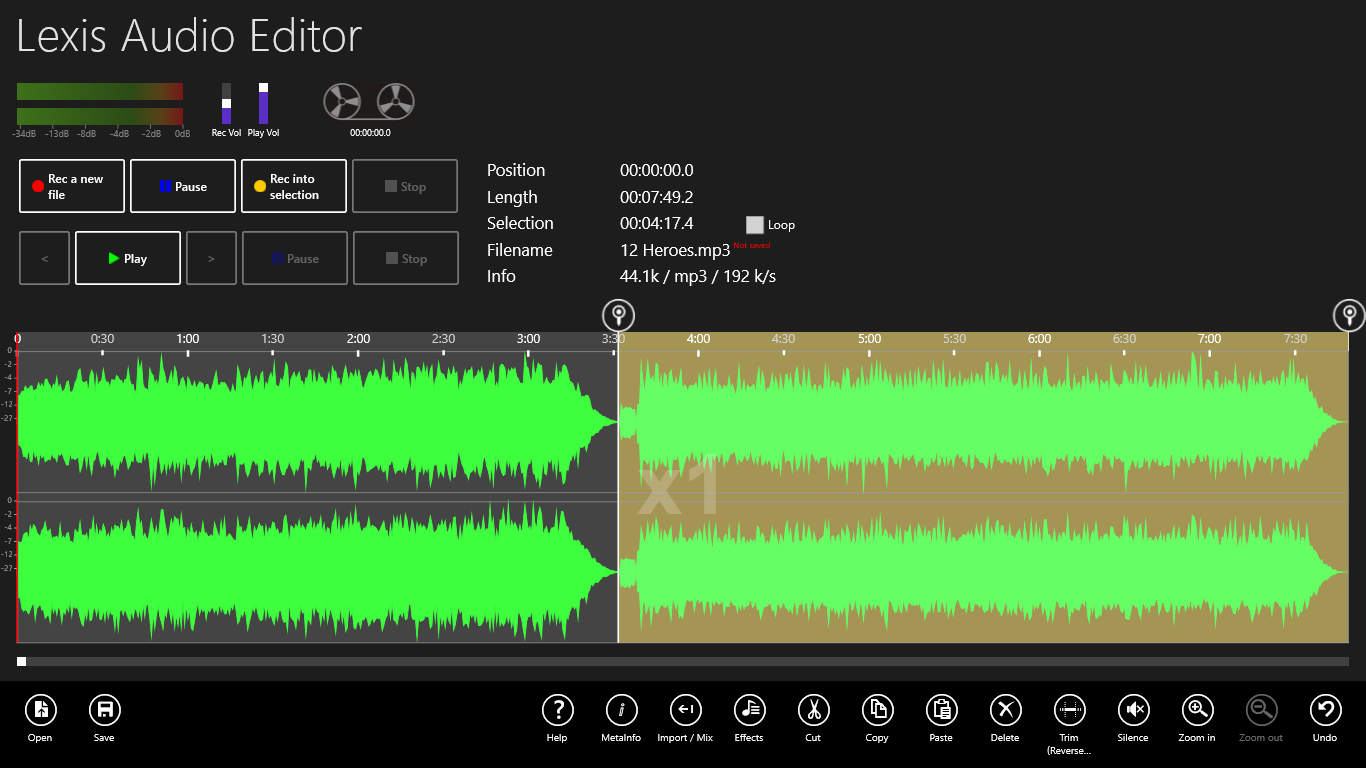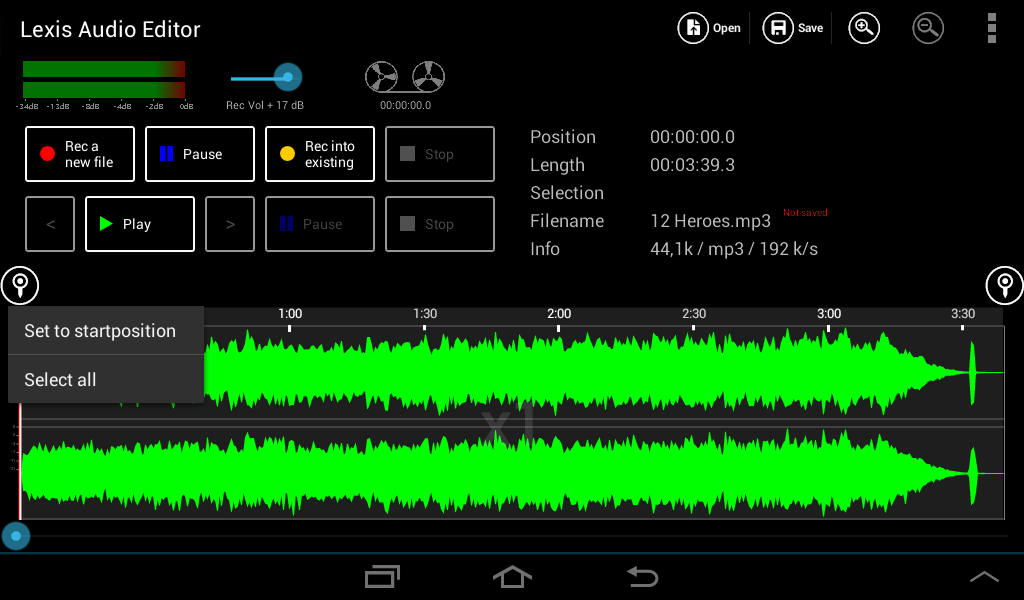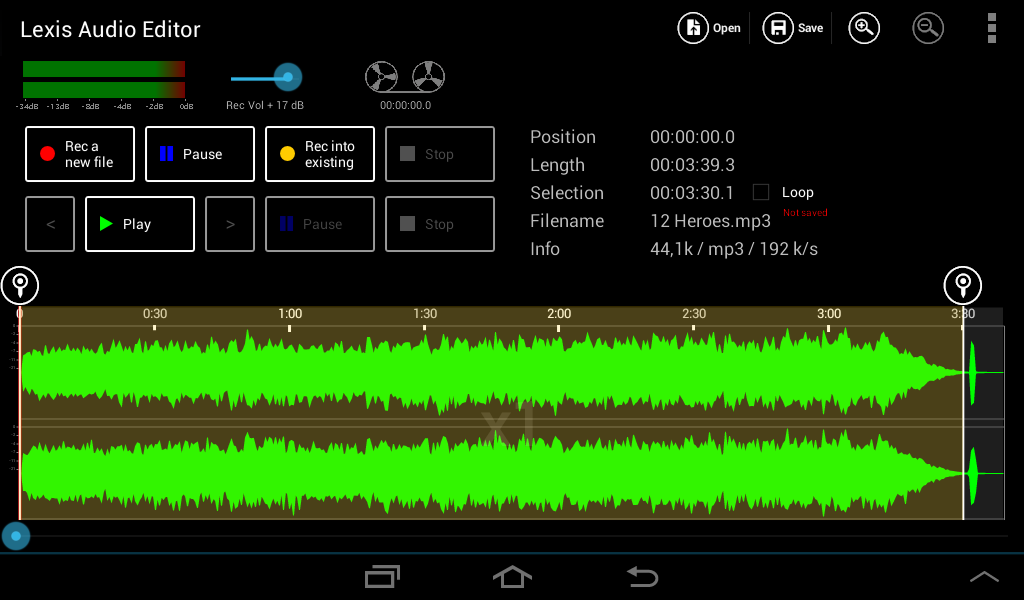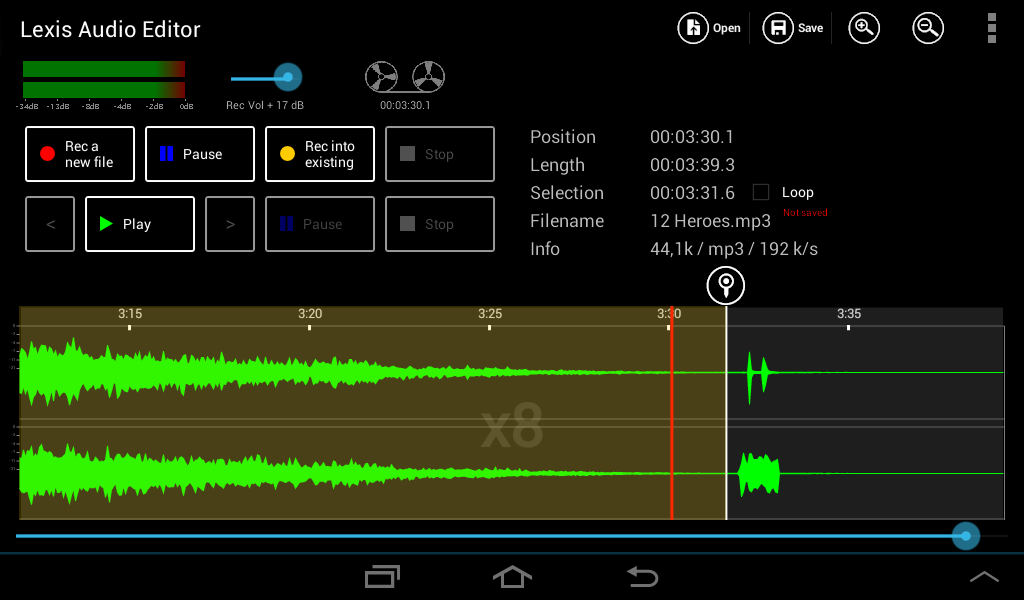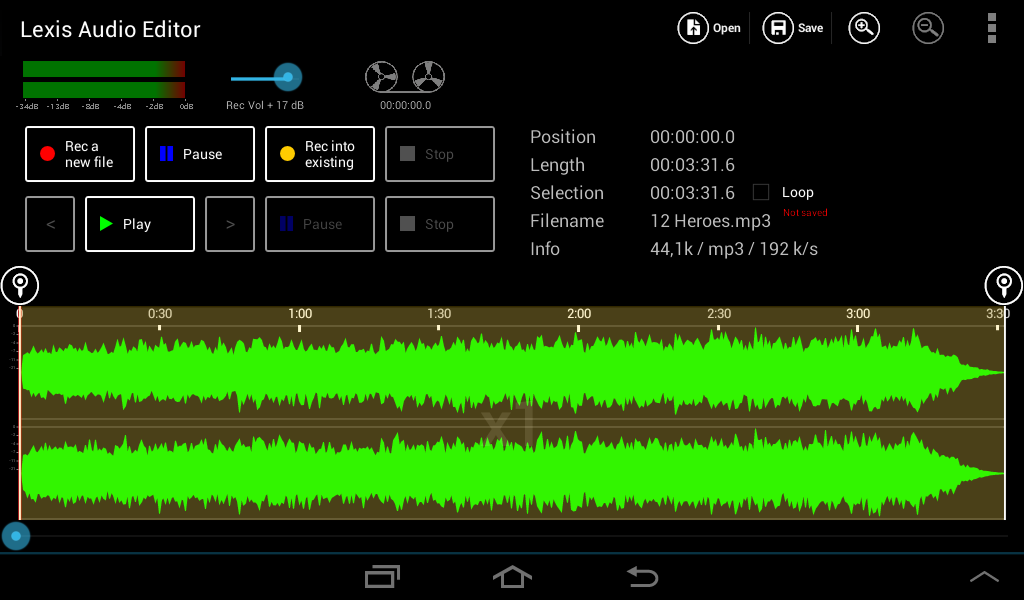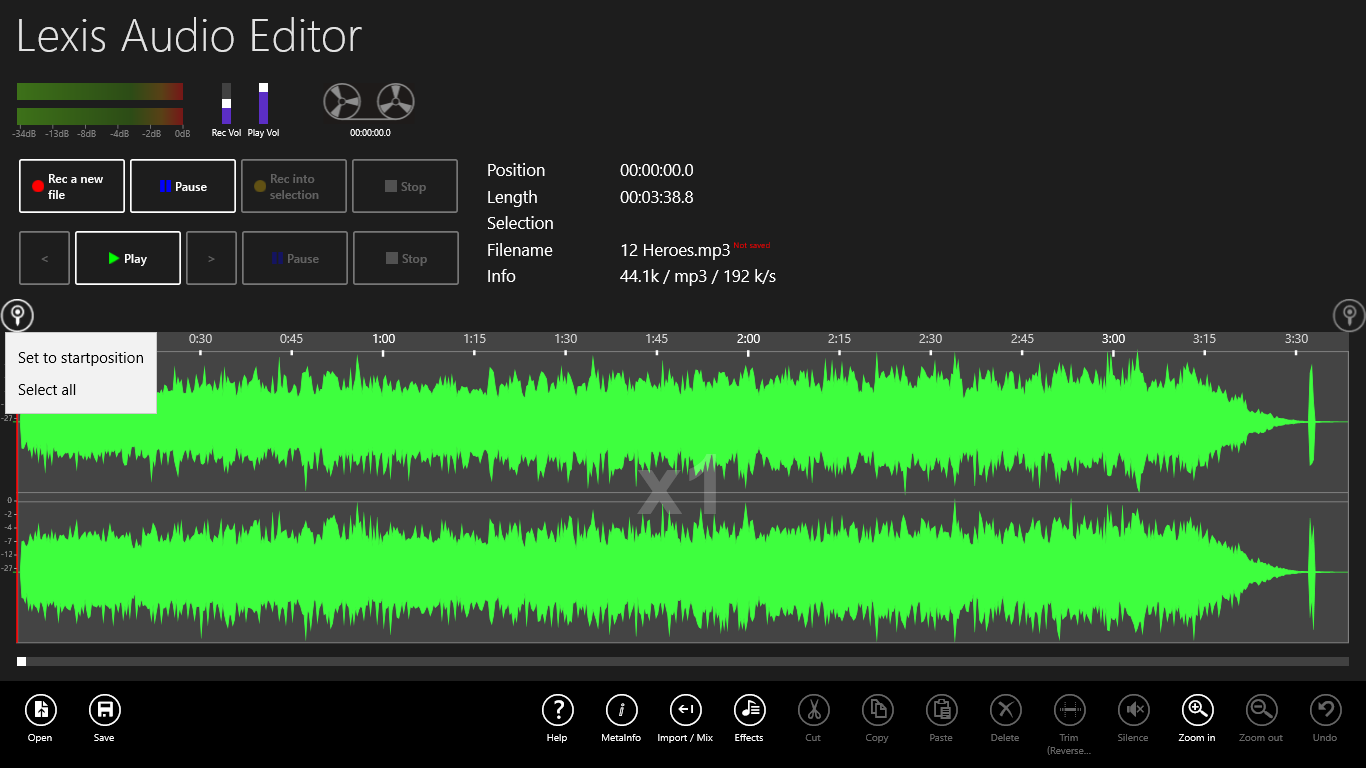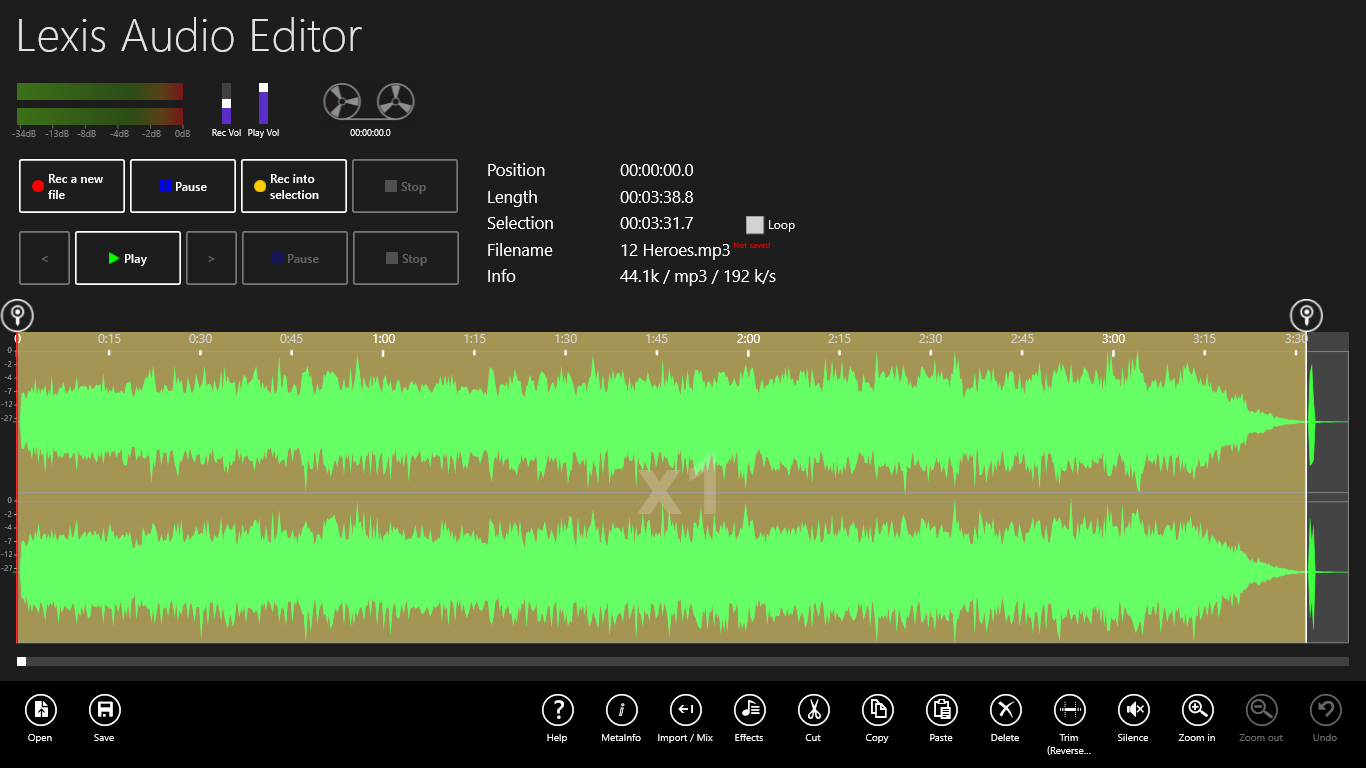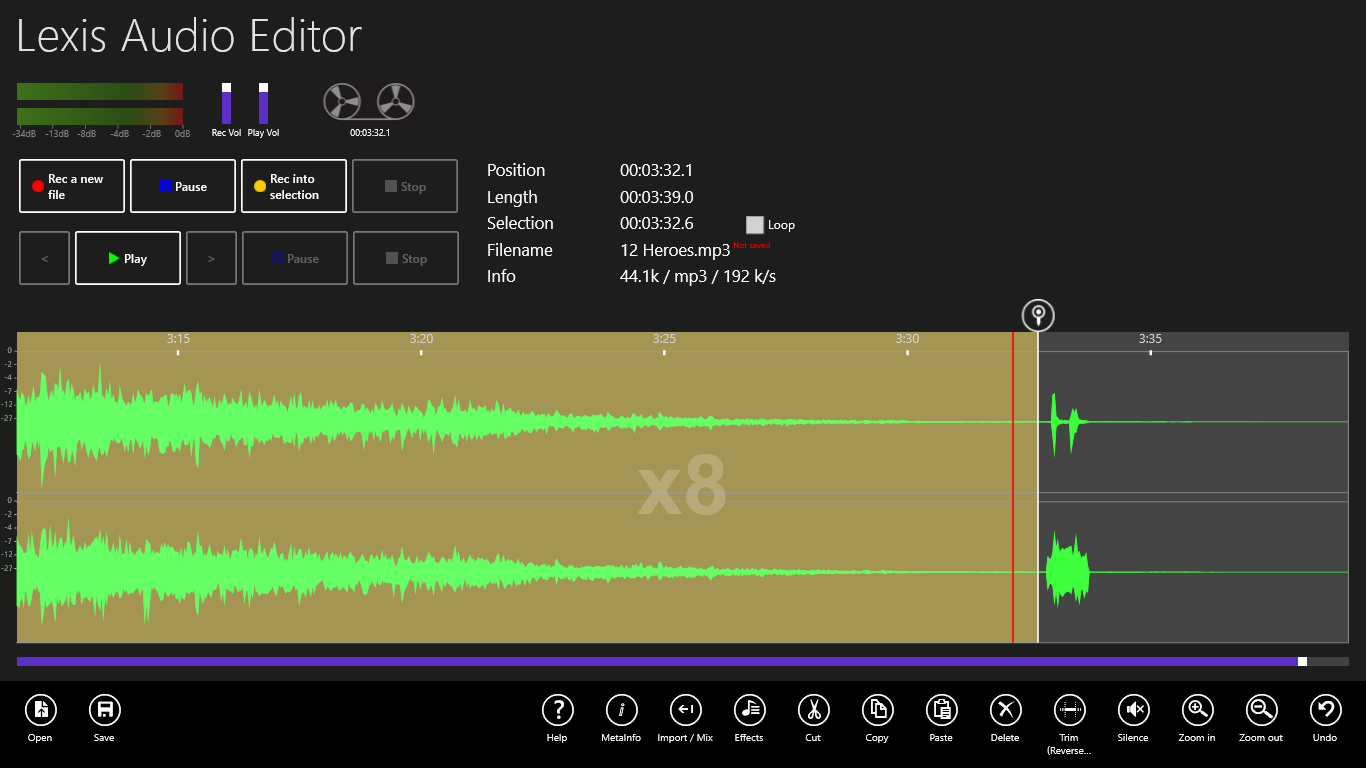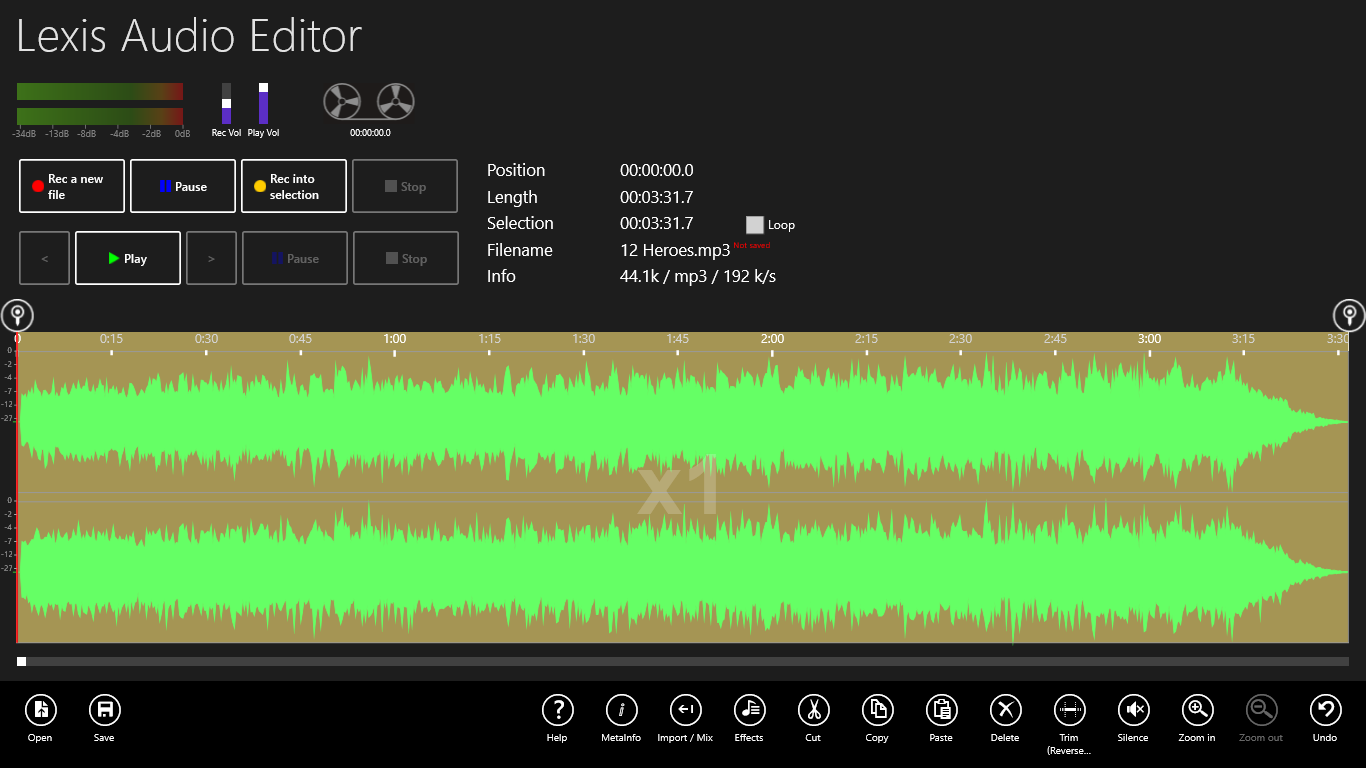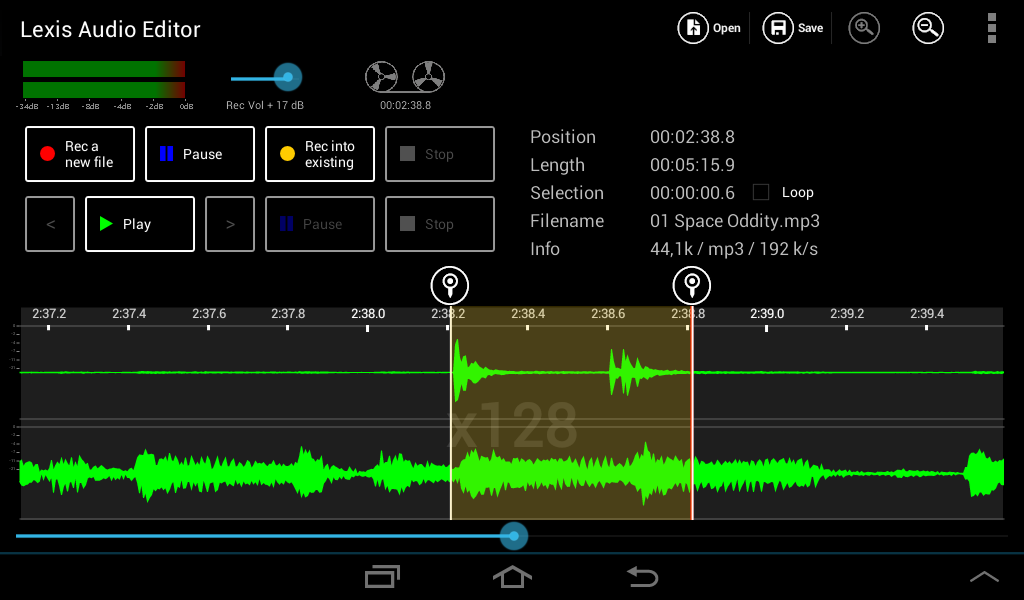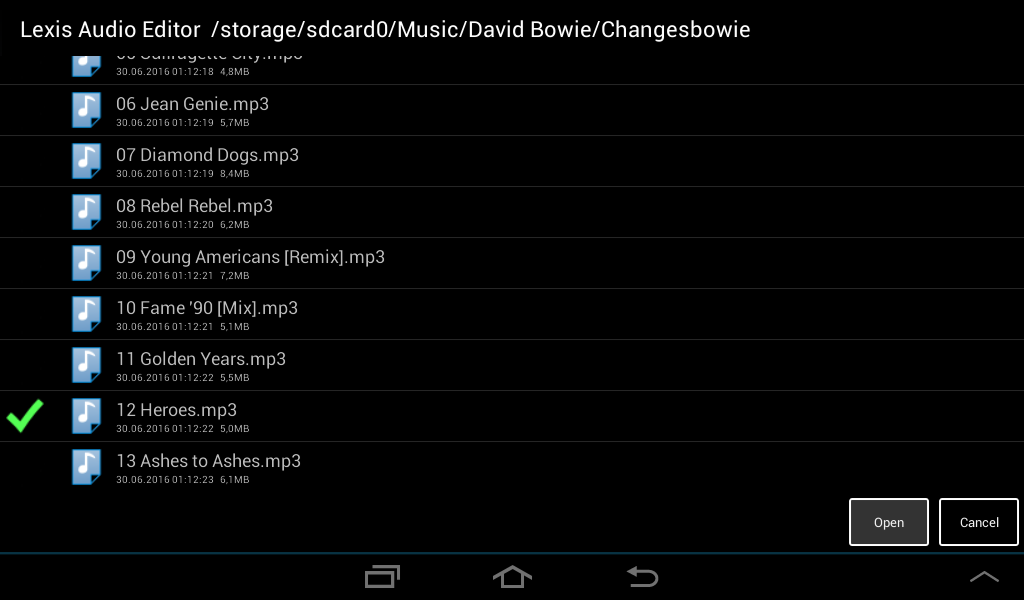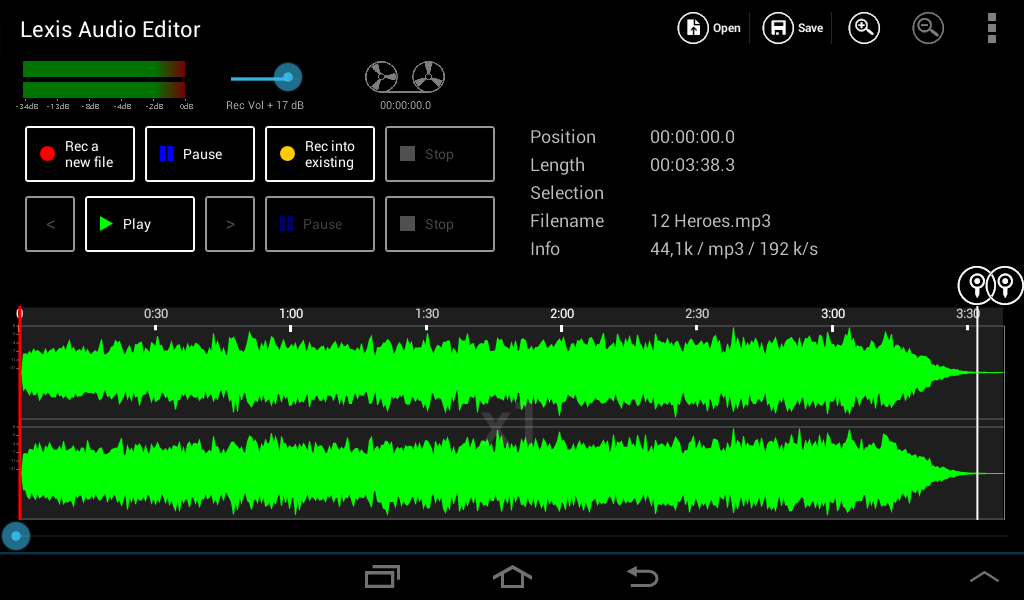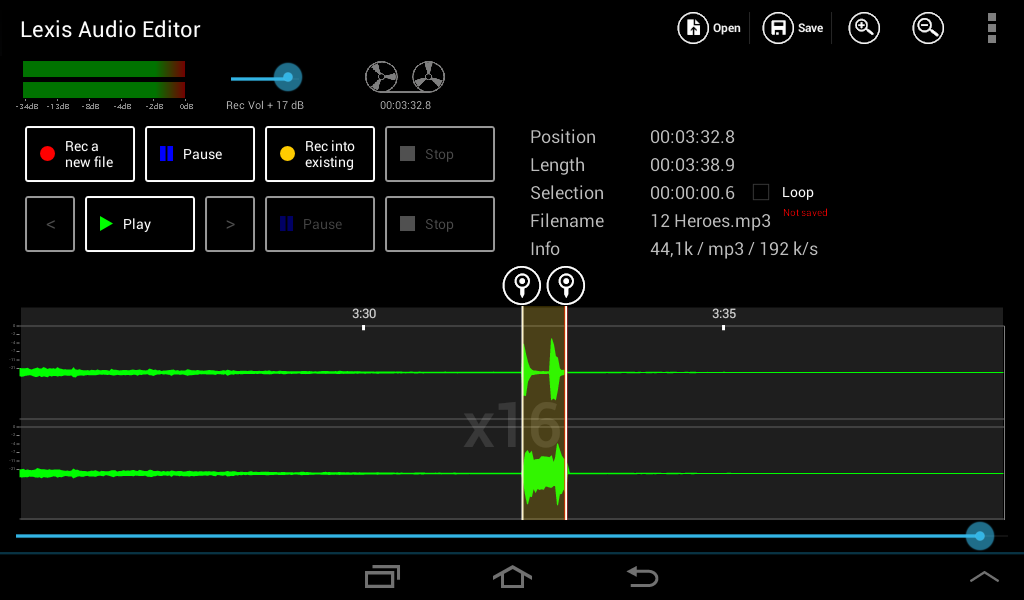Open ![]() an existing or record
an existing or record ![]() a new file.
a new file.
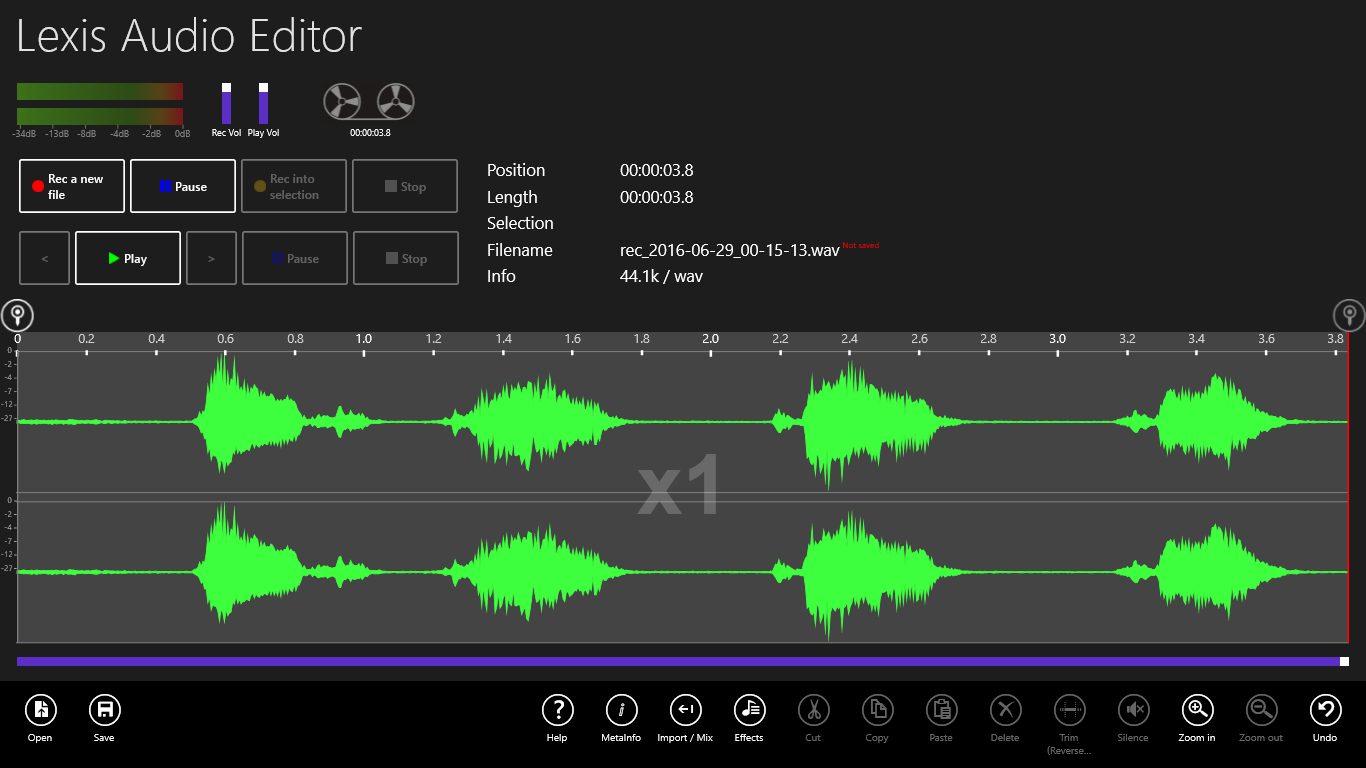
If too much noise is in the record, you can reduce it.
Tap on Effects ![]() and in the menu on “Noise reduction”.
and in the menu on “Noise reduction”.
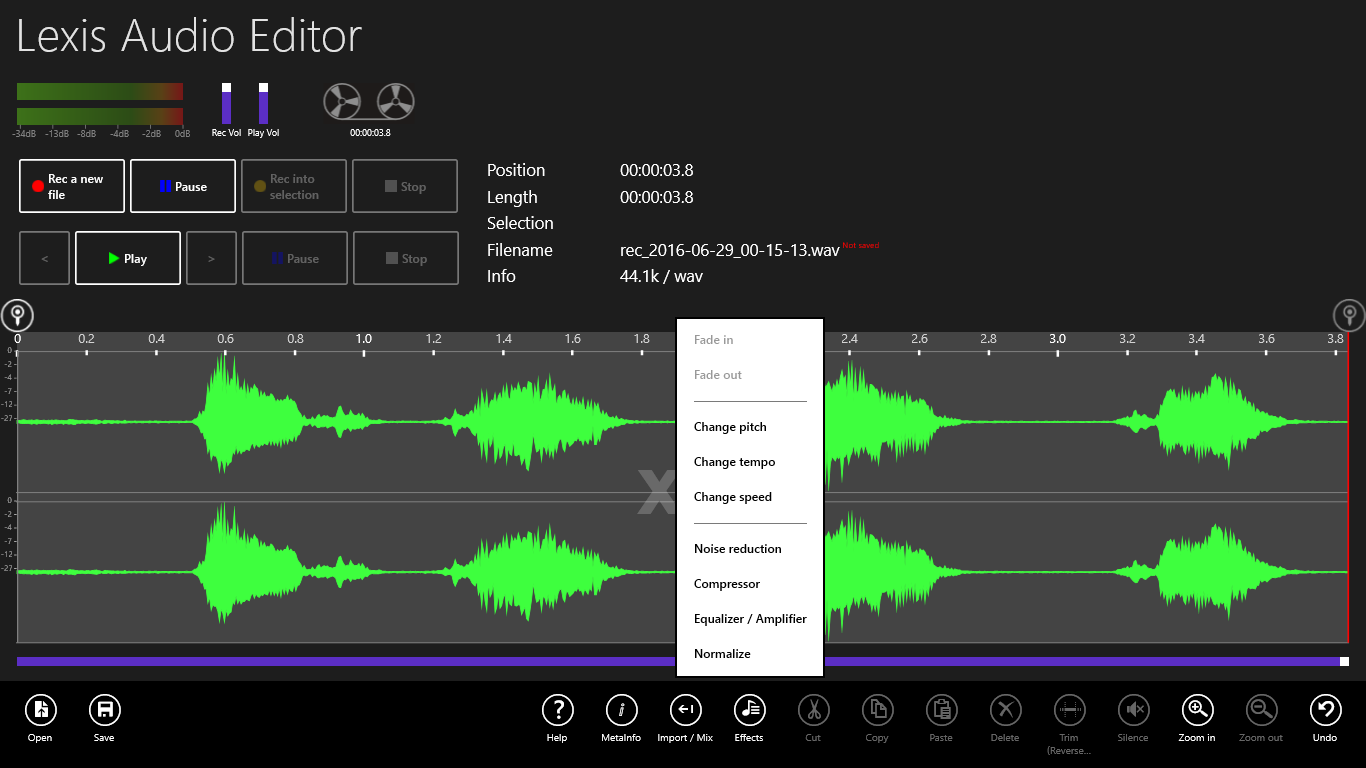
Now you see the dialog for noise reduction.
Tap on Play ![]() to hear the sound with the activated filter. Deactivate the Preview checkbox while the playing to compare the originalsound with the filtered.
to hear the sound with the activated filter. Deactivate the Preview checkbox while the playing to compare the originalsound with the filtered.
To suppress more of the noise sound, you can increase the Threshold.
With the “Cut off frequency” you can suppress the typical hight frequency noise.
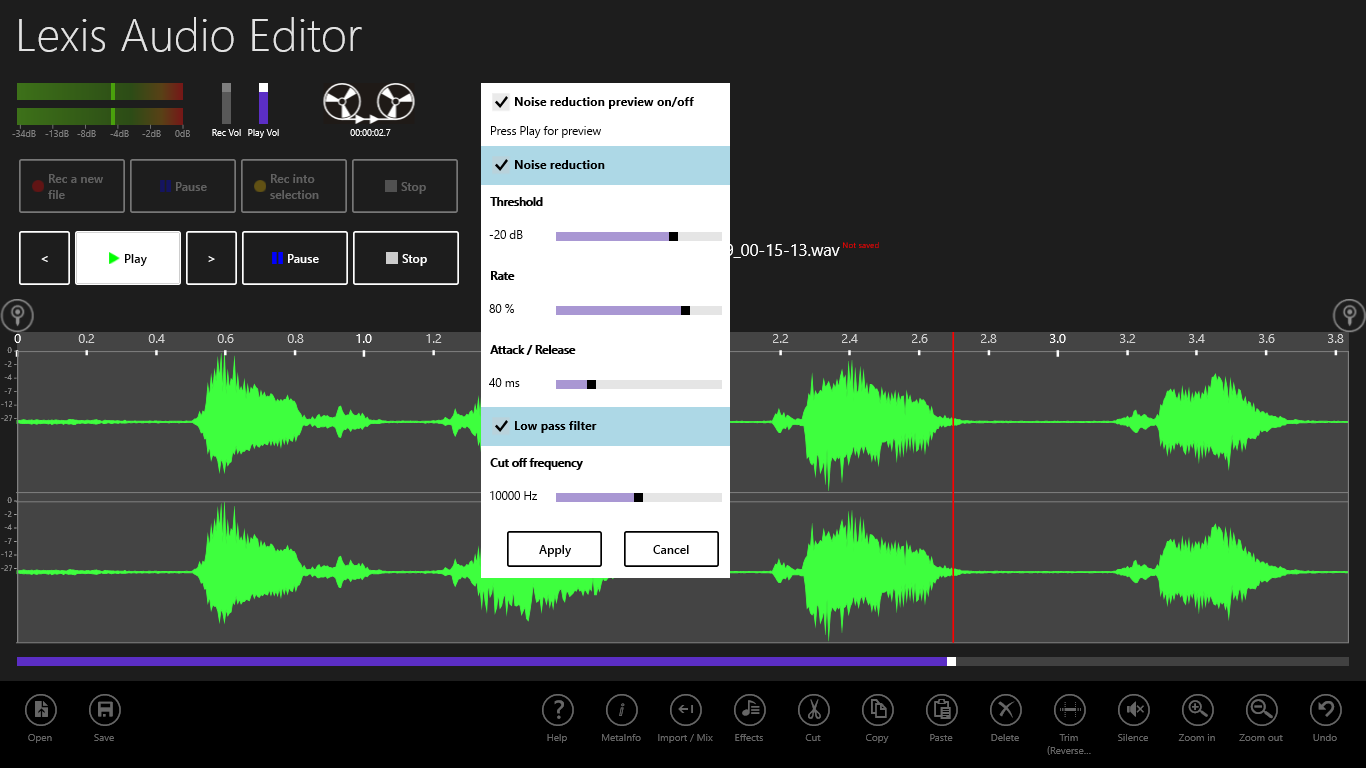
Tap on Apply. Now you see in the silent areas the effect of the noise reduction.